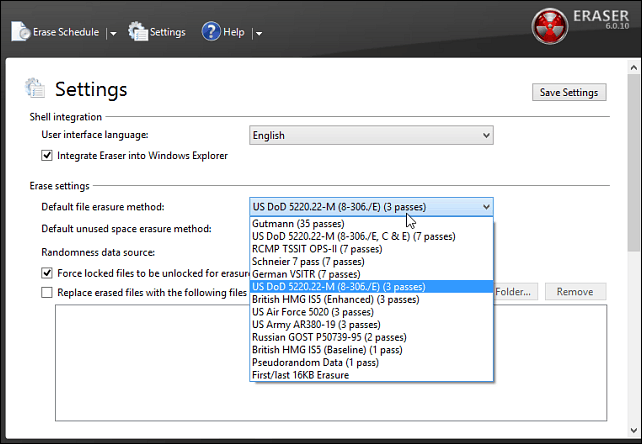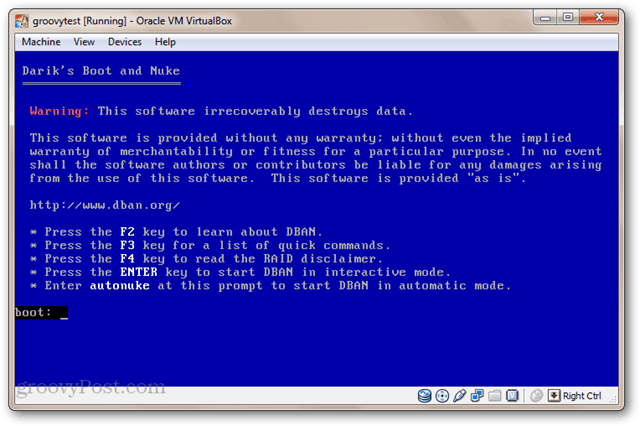Why are My Files Recoverable After I Delete Them?
The “delete” operation in Windows only removes bits of information from files so they appear deleted in OS. It is easy to retrieve those files using recovery software. Deleting files just marks the space the file takes up on your drive as reusable. So, until that space is overwritten, the file is recoverable by a data recovery program, like Recuva for example. So in order to make the files unrecoverable, you need a utility that will delete and overwrite the space on the drive where the file was. The process is known as “shredding” and is securely deleting your files by overwriting them so they’re unrecoverable. Simply put: If you have a file on your computer that you want gone forever, use these tools.
Permanently Shred Files
The program I find best for shredding individual files is called Eraser. It’s free and after installed adds itself to the Context menu so you can just right-click a file and have Eraser do its job.
With it you can choose different types of overwriting standards. Most are taking either a 3-pass or 7-pass approach. Or for the truly paranoid, use the Gutmann method which is an algorithm that overwrites the file with random data 35 times! You can Download Eraser for PC here and the portable version here.
Another great thing about Eraser is it will securely delete your Recycle Bin content. Simply right-click the Recycle Bin and then Eraser > Erase. This is a nice feature when you’re cleaning things up and want to securely delete everything in the Recycle Bin in one fell swoop.
Wipe Free Space
After deleting your files, you won’t know which sector of the disk contained them. So even if you deleted your file a week ago, there’s a chance the file space hasn’t been written over by another document or program. That’s why you might want to occasionally run the Drive Wiper feature in CCleaner. That will securely wipe away any lingering remnants of files on the disk where there’s free space. CCleaner is one of our favorite free utilities for keeping your computer clean and organized. For more step by step guides on using CCleaner to improve your computing experience, check out these guides. Wiping free space on your drive takes several hours, so you’re probably want to let it run overnight.
It’s also worth noting that you can use Eraser – the program covered above — to wipe your free space too. Just right-click your drive and select the option from the context menu.
If you’re selling your computer or just getting rid of the hard drive, you’ll want to make sure your data can’t be recovered. Just formatting it and reinstalling Windows isn’t enough. To be sure everything is gone, Darik’s Boot & Nuke (DBAN) will overwrite your entire drive to what it calls near Department of Defense standards. It’s program that’s been around for a long time, and I actually use it to blow away drives all the time. We covered DBAN in our article: Four Ways to Erase Your Hard Drive. You burn it to a CD and then boot from it to get a command prompt style interface. The process can take a long long time though depending on the drive. It does have a quick nuke option that should be fine for most, but for the paranoid, you can have it do seven passes.
What’s your take? Do you have a favorite method for making your data secure and unrecoverable? Leave a comment below and tell us about it! I guess if it works for you, awesome, extra privacy utilities in your digital toolbox are always a good thing. So I installed CCleaner (Free version) but there is no “Help” to explain the different areas. Such as the “Wipe” section and what it’s function is. When you go out to their site there is no help for the free version. That is unless you upgrade at a cost. I would hope that you are not just a shill for programmer products. Comment Name * Email *
Δ Save my name and email and send me emails as new comments are made to this post.