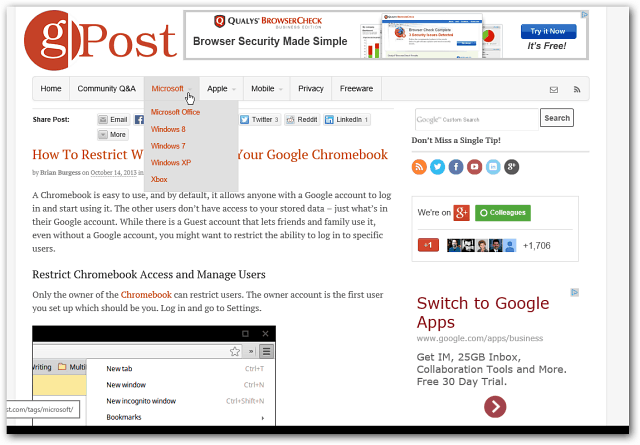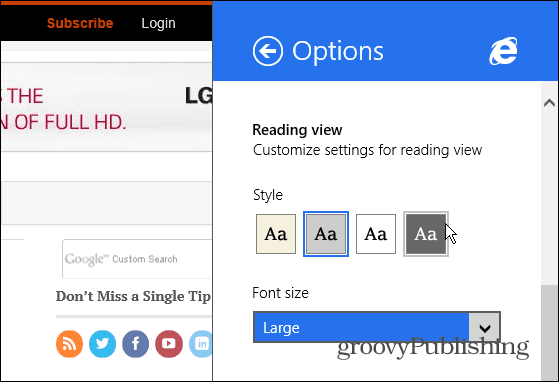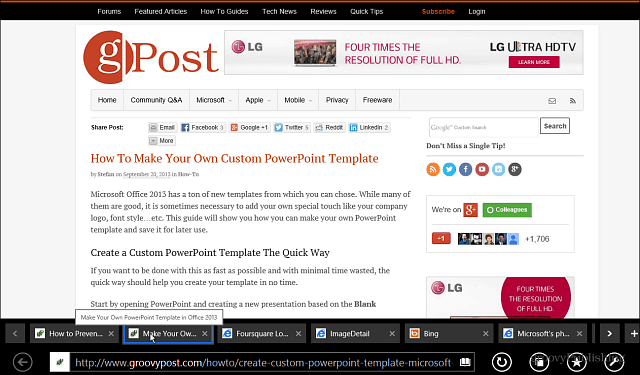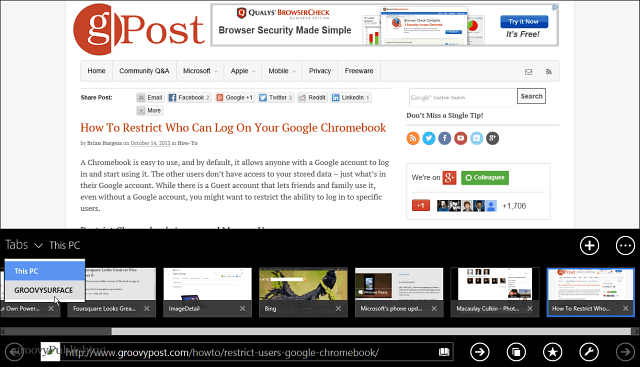IE 11 Always Show Address Bar and Tabs
Launch IE 11 and go to Settings > Options and under the Appearance section turn on “Always show address bar and tabs”.
That’s all there is to it. now when you’re using the modern version of IE 11, the address bar and tabs will always be displayed. In Windows 8 the amount of tabs you could have open was limited, but now you can virtually have as many open as you want. Then you can scroll through your open tabs with a mouse or swiping a touch screen.
If you leave the default settings they way they are, when you move your mouse toward the bottom or swipe up, you’ll see thumbnails for all open tabs. You can scroll through them the same way as the image above, but each thumbnail has a shot of what’s going on for each page. You’re also able to see synced tabs more easily. Some people might find this easier to use. Plus, if you don’t always have the address bar and tabs display, there’s more screen real estate for viewing sites.
Personally, when I’m using the modern version of IE 11, I prefer to always display the tabs and address bar. That probably comes from desktop habits, although I don’t want them displaying when I’m playing the classic Hover remake in IE on my Surface. The adoption of the modern interface, which is inevitably coming, takes some getting used to, and I’m taking baby steps…but I digress. Have you updated to Windows 8.1 yet? What’s your take on the new Internet Explorer 11? Comment Name * Email *
Δ Save my name and email and send me emails as new comments are made to this post.
![]()