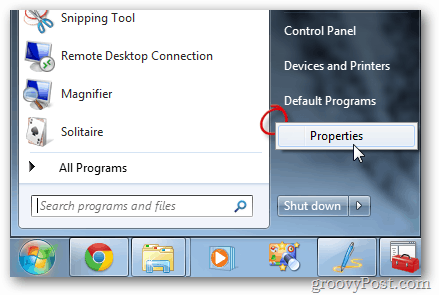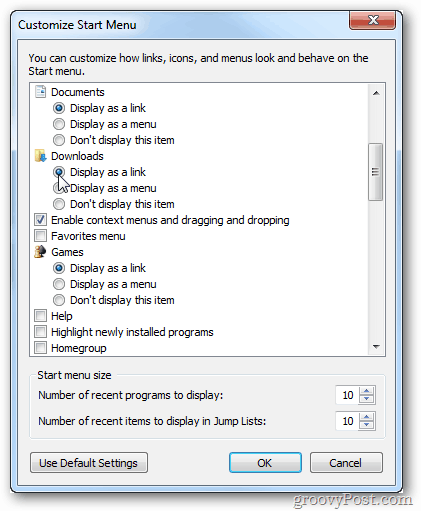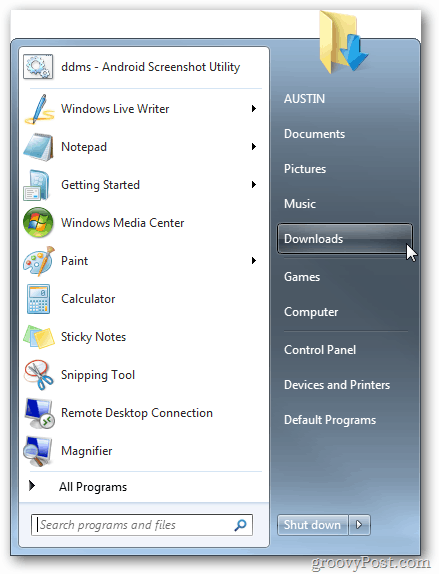Open the Start Menu and right click on any empty area.
The Taskbar and Start Menu Properties window comes up. Click Customize.
Scroll about half-way down the Customize Start Menu window. Under the Downloads category select Display as a Link.
Click OK to save and exit the Customize and Properties windows.
All done! The Downloads folder is now added to the Start Menu.
If you liked this, check our guide on changing where the Taskbar shortcut to Windows Explorer opens. Comment Name * Email *
Δ Save my name and email and send me emails as new comments are made to this post.