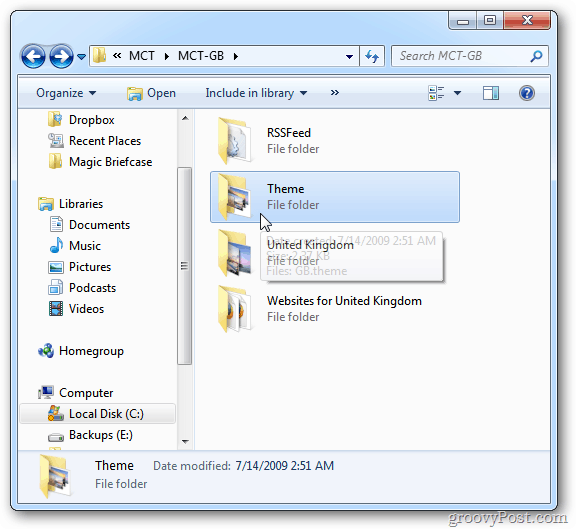First click on Start and type: C:\Windows\Globalization\MCT into the Search box and hit Enter.
In the MCT folder that opens you’ll find themes for Australia, Canada, Great Britain, South America and the US. Double click any of these folders and open the Theme folder.
Here you’ll find the Theme for that country or region.
Double click on the Theme to launch it. Here’s an example of the Theme for Canada.
After you apply an International Theme, it will appear in My Themes.
That’s all there is to it. Also, check out our article on how to change up the Windows 7 UI with other supplied themes. I live the background of the mountain and lake. Usin it now! Thank you Brian. Comment Name * Email *
Δ Save my name and email and send me emails as new comments are made to this post.