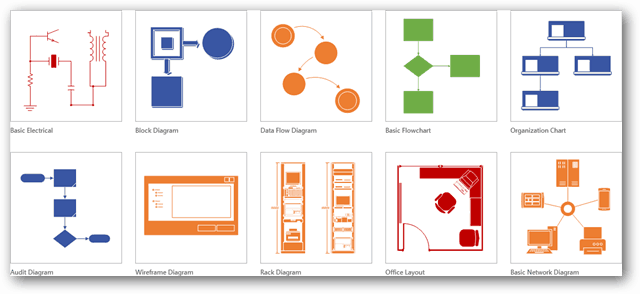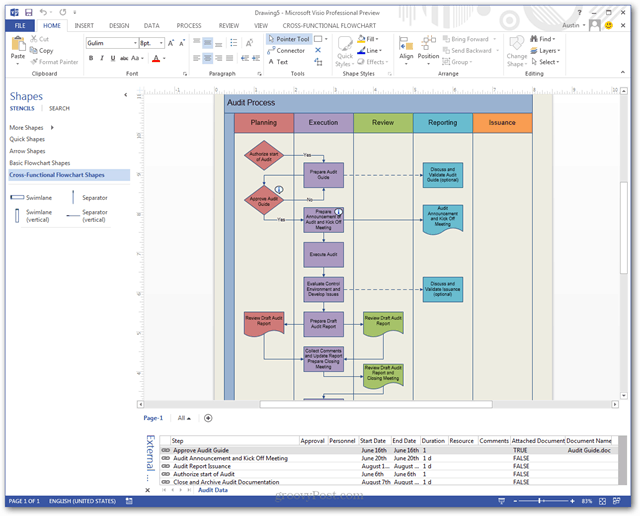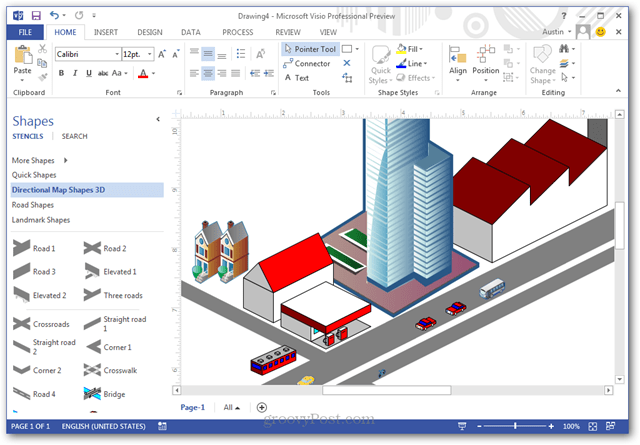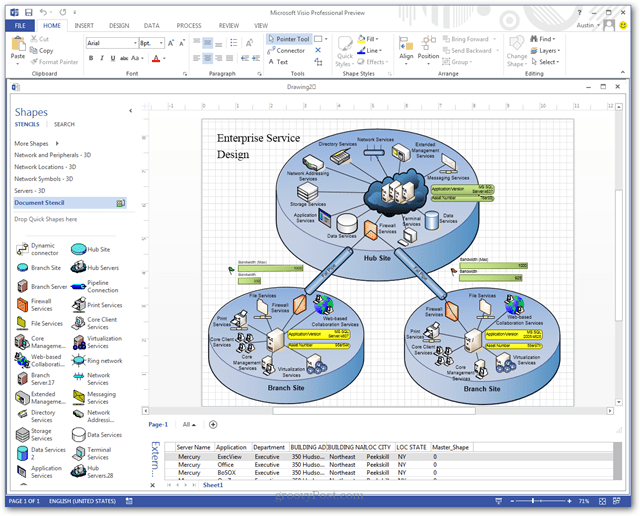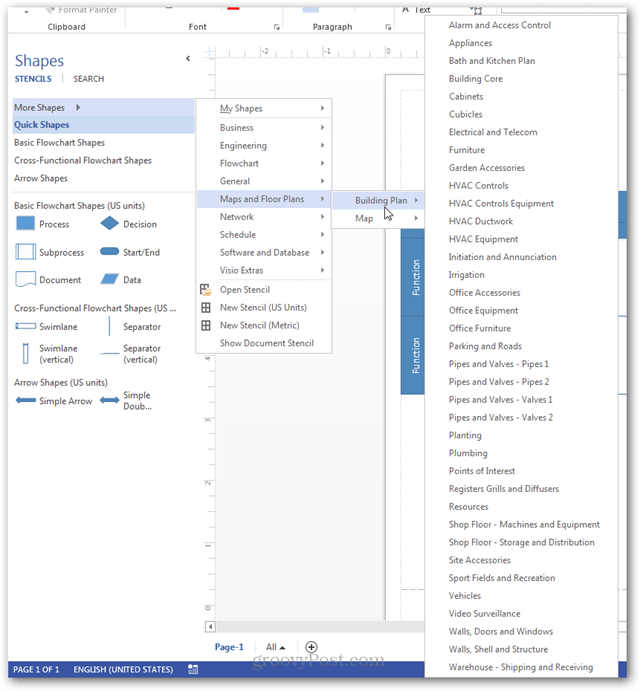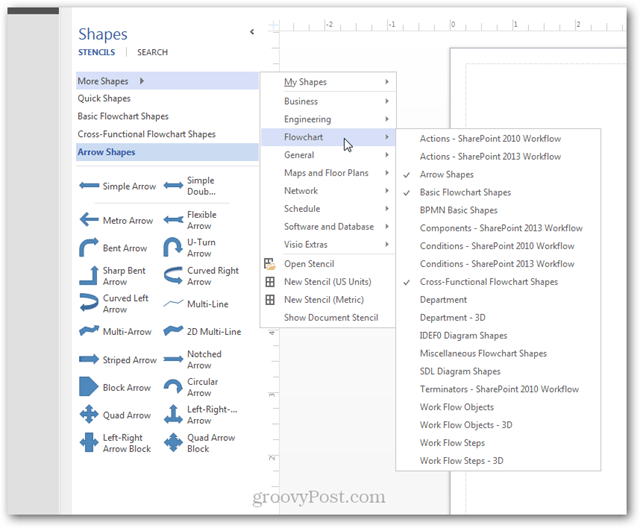What is Microsoft Visio?
Microsoft Visio can be used to create simple or complicated diagrams. It offers a wide variety of built-in shapes, objects, and stencils to work with. You can also make your own shapes and import them if you’re willing to do all that extra work. The driving idea behind Visio is to make diagramming as easy as possible for the user. I think Visio is on the right track for that. The Visio 2013 welcome screen features a dozen different templates to get you started. Each template equips you with the appropriate menu and objects already open and ready for use. Even more, Visio templates can be found in specific categories within the application or from Visio’s online download page. Visio’s primary clientele has been Enterprise users at the corporate level. If you think about it, it’s not too often that the home user needs to write up professional diagrams. Usually, a paper and pen will suffice because a home user’s diagram isn’t sent out to an entire department. That’s why Visio has always been considered a program for “serious” diagrams. But it doesn’t have to be.
Visio can be used to create 3D map diagrams, though the built-in tools for this are limited. It works well for simple maps that you might print on a brochure or campus directory.
Pull in Data
Another thing Visio can do is pull in live information from an external source, such as an Excel sheet or Access database. This makes diagrams functional and current. The most recent example I’ve seen involved using Visio to monitor network status across a localized broadband system.
Visio comes packed with a lot of built-in shapes you can add to your creation.
Yeah, I mean a lot of shapes — several hundred in fact! Shapes are organized by category for easy access, but it can still take some time to find the best one for the job because there are so many to choose from.
Summing Up
Overall, Visio is just a diagram tool, and it’s not a free one either. At $280 for Standard Edition and $530.00 for Professional, it can quickly put a deep hole in your pocket. So unless you’re a hardcore diagram composer, it might not be worth the investment. On the other hand, if you’re looking for a tool to make a flowchart or casual diagram once in a while, I’d recommend our guide for making Flowcharts in Microsoft word or checking out the free web app Lovely Charts. Comment Name * Email *
Δ Save my name and email and send me emails as new comments are made to this post.
![]()