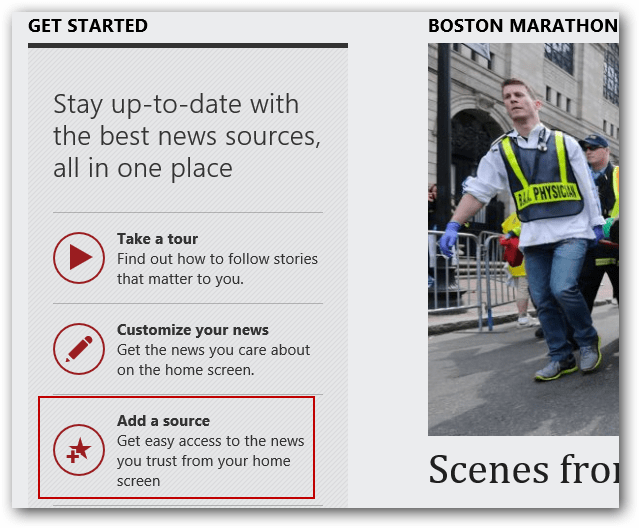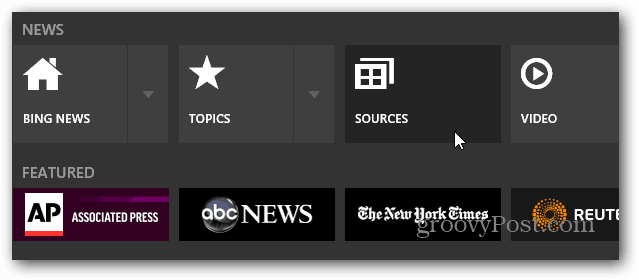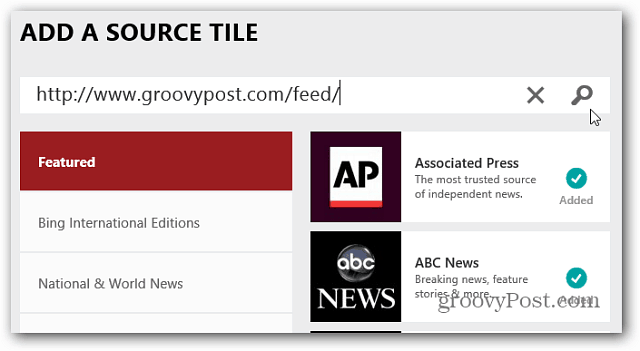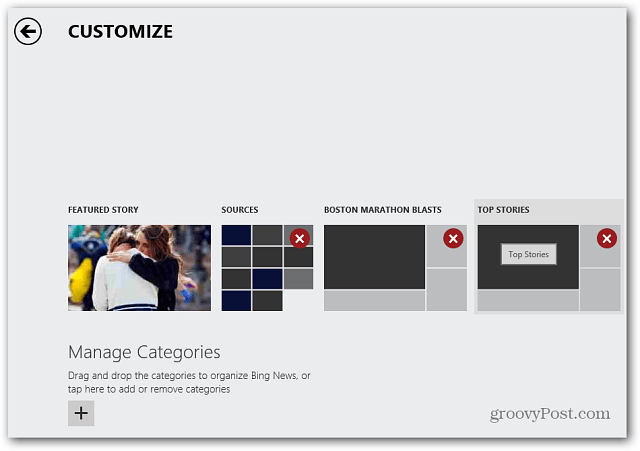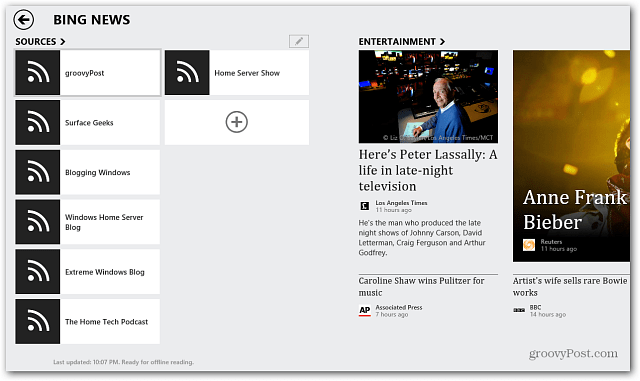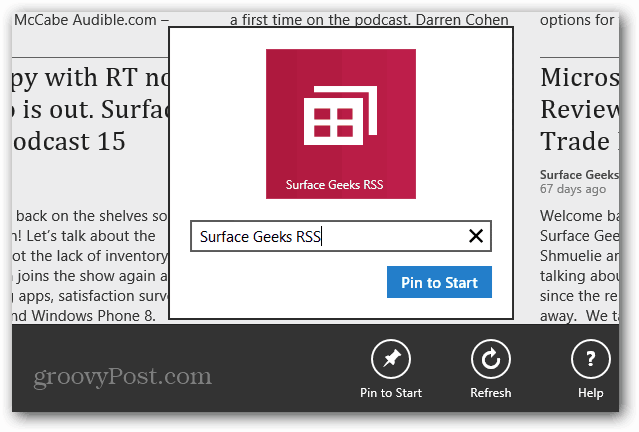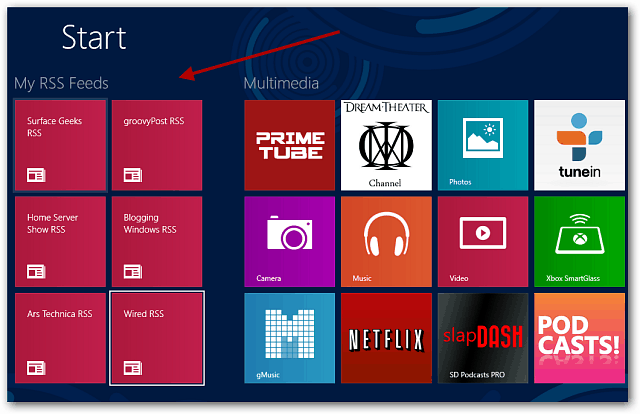Add RSS Feeds to Windows 8 / RT News App
After the app updates, launch the News app. Scroll past the Featured story and you’ll see a new Getting Started group. Tap Add a Source.
Or swipe down on the screen or right click it and select Sources from the menu.
On the next screen, copy in the RSS feed address of the site you want to add. Here you can also add from a list of included sources and topics. A lot of major news sites that you’d expect are listed by default. But with the ability to add RSS feeds, you can make sure you stay up-to-date with us smaller sites and exactly the sources you’re most interested in.
After adding a site or feed source, when you tap its tile, you’ll get a nice layout of the most recent articles and posts.
The app allows you to easily customize your news too. You can drag sources and categories around in different orders, or delete them.
For example, here I added my RSS feeds to be the first section I see.
Add RSS Feed Tile to Start Screen
Another cool thing you can do is right click when reading a site’s headlines, and select Pin it to the Start screen.
For example, here I added several RSS news feeds to my Start screen, and then grouped the tiles into a custom category.
If you’re mad because Google is shutting down Reader, and have a Windows 8 or Window RT system, you might want to check out these RSS features in the News app. Now, if only there was a way to import your Google Reader feeds like you can with Feedly or Outlook … Comment Name * Email *
Δ Save my name and email and send me emails as new comments are made to this post.