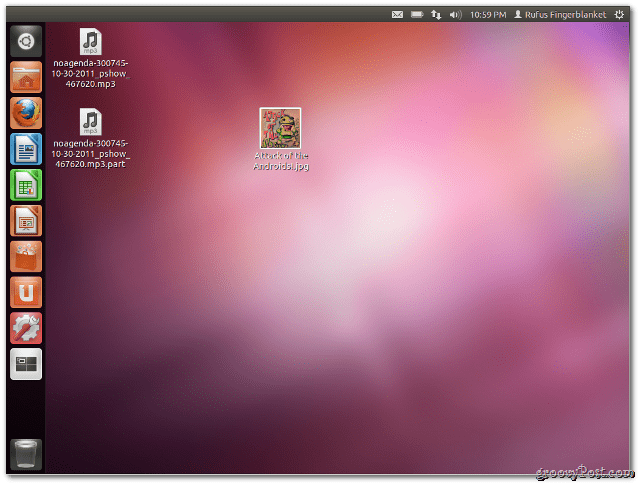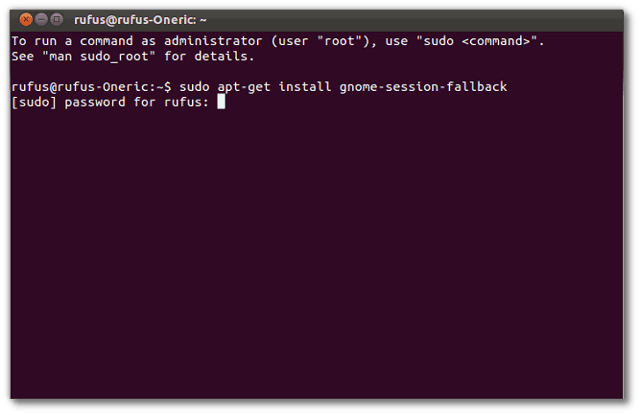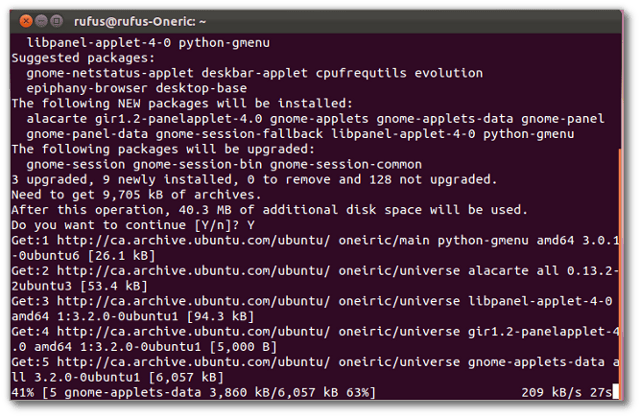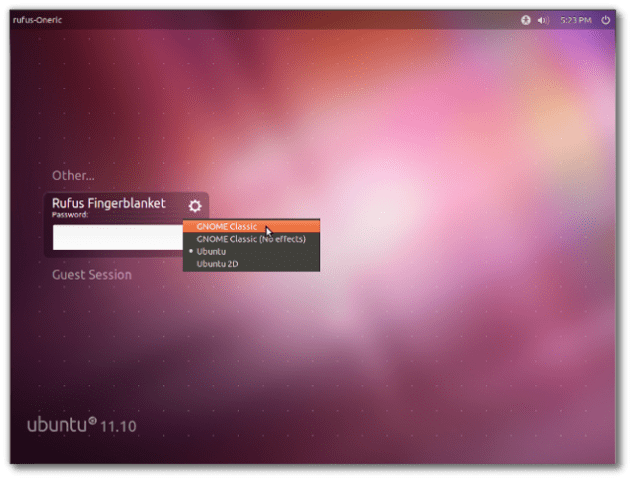First, open the terminal and type: Enter your password when prompted.
After the message explaining 40MB of space will be required in order to complete the installation.
When the installation is complete, log out of your system. Click on the gear icon next to your username. You’ll notice two entries for Gnome – GNOME Classic and GNOME Classic (No effects). Select GNOME Classic and log back in.
That’s it. Now you’ll be able to use Gnome whenever you log in. If you want to change back, just click the gear icon again and change back to Ubuntu.
How do I get to install my most used application icons? Comment Name * Email *
Δ Save my name and email and send me emails as new comments are made to this post.
![]()