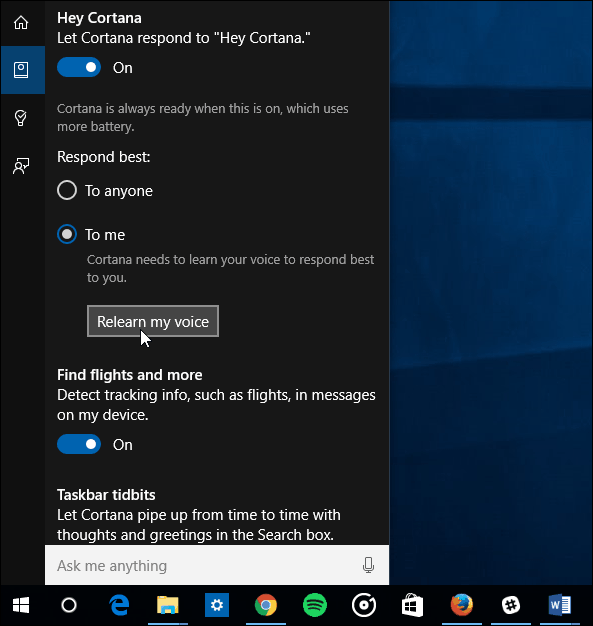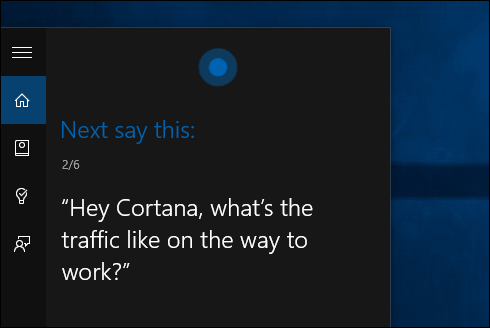The reason you would want to do this is if you have the “Hey Cortana” feature enabled. Cortana, like digital assistants on other platforms, can do a lot of things for you such as create reminders, open apps or settings, provide sports scores and weather forecasts, and a lot more. In fact, Cortana gets more capabilities through updates on a regular basis. And the better Cortana understands you, the smarter it gets.
Train Cortana Learn Your Voice
First, make sure you have “Hey Cortana” turned on by going to Notebook > Settings. And when you do that, ensure that it’s set to Respond best to me. Then just underneath that, select the Relearn my voice button.
A wizard will start, and you’ll need to go through and repeat six phrases that Cortana reads to you.
These phrases are all things you can ask Cortana and will help it get more familiar with your voice. Make sure you’re in a quiet room without anything playing in the background like music or your TV. Of course, everyone’s voice is different, and this helps the AI that powers Cortana to become more familiar with your pitch and vocal inflections. I do this on all of my Windows 10 devices, and when reading the phrases, just speak naturally like you normally would. When complete, Cortana will understand you better and will be able to respond faster and more accurately. Don’t be loud and over enunciate the phrases. That way you can speak like normal and get the information you want…just like in Star Trek!
For more on the Windows 10 digital assistant, check out our collection of Cortana articles. And, for detailed discussion, join up with our Windows 10 Forums. Comment Name * Email *
Δ Save my name and email and send me emails as new comments are made to this post.
![]()