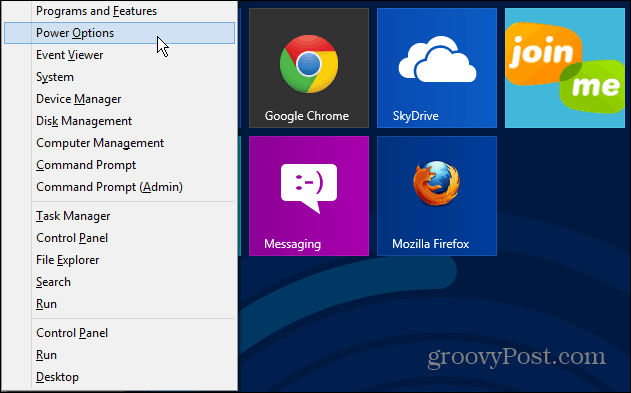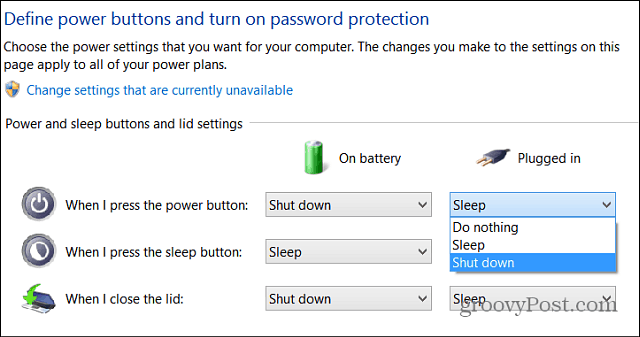Windows 8 Shutdown Options
Update: Microsoft is ending support for Windows 8.1 soon: If you’re new to Windows 8, make sure to check out our guide: How to Shutdown, Restart, Sleep, or Hibernate Windows 8.
Set Physical Power Button to Shutdown Windows 8
The desktop or modern-style Start screen uses the keyboard shortcut Windows Key + X to bring up the so-called power user menu and select Power Options.
The Power Options screen opens on the desktop. Click the “Choose What the Power Buttons Do” link on the right side.
Now change the action you want to happen when you press the power button. Set it to Shut Down if you want to use the physical power button to shut down Windows 8.
When you press the power button on your Windows 8 system, it will go through a proper shutdown process. This is not a hard shutdown where you hold the power button down for 10 seconds and completely cut power to the machine. You can also do this with Windows RT systems, but since those are mobile and you want access to them quickly, you can leave it set to Sleep, which defaults on a Surface RT. Comment Name * Email *
Δ Save my name and email and send me emails as new comments are made to this post.
![]()