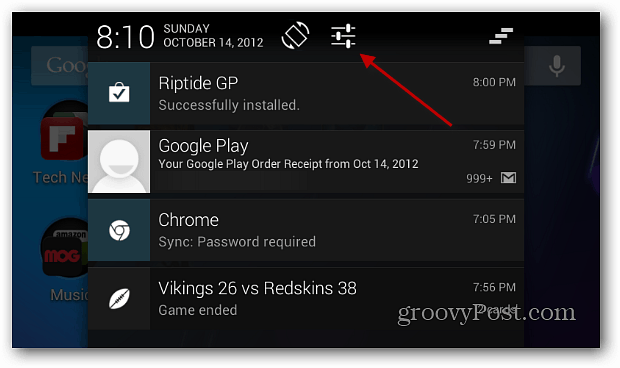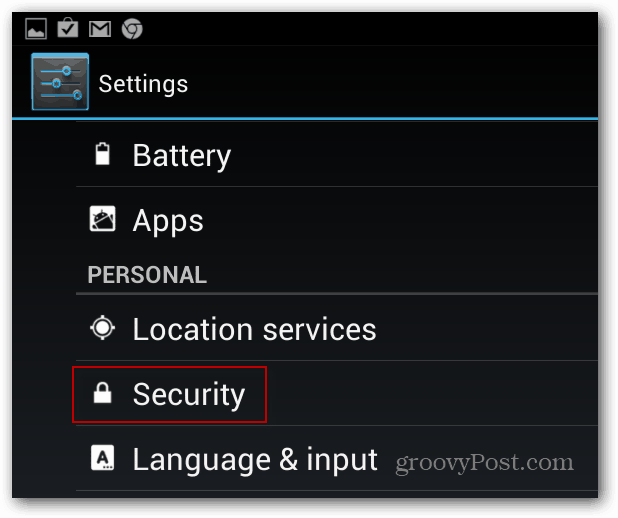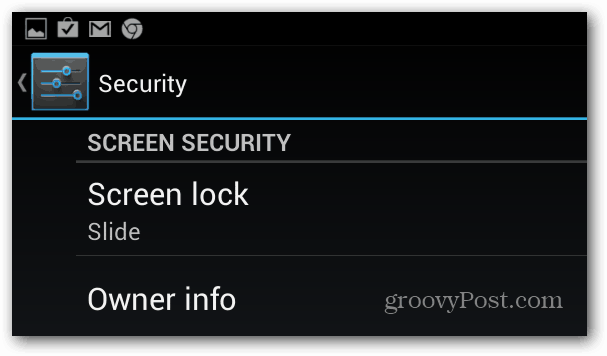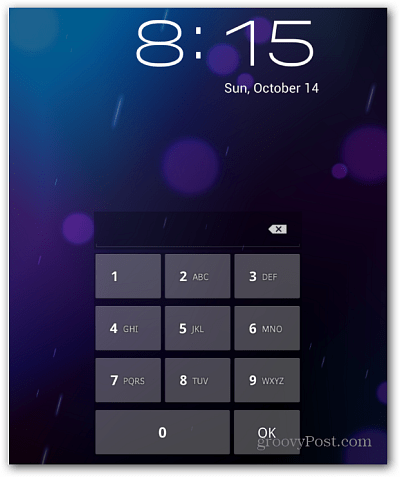Google Nexus 7 with Android 4.1 Jelly Bean Lock Screen
To set up a secure lock screen, swipe from the top of the screen down and tap the Settings icon.
Scroll down under Personal tap Security.
Next under Screen Security tap Screen Lock.
Now you can choose the type of screen lock you want to use. You can select the traditional PIN or Password, but also some new types of security features like Pattern or Face Unlock.
Selecting a PIN or Password is effective and probably the most common way of keeping your mobile devices secure.
A Pattern Unlock is similar to using the Windows 8 gesture login feature.
If you want a more unique way of locking your Nexus 7, use Face Unlock. It uses the front facing camera to take a shot of you, then you can unlock it by just looking at it. An interesting features it adds is not unlocking until you blink while looking at the camera. This way someone can’t just hold up your picture to it to get in. While this is a cool method to unlock your tablet, it’s less secure than using a strong password.
Comment Name * Email *
Δ Save my name and email and send me emails as new comments are made to this post.