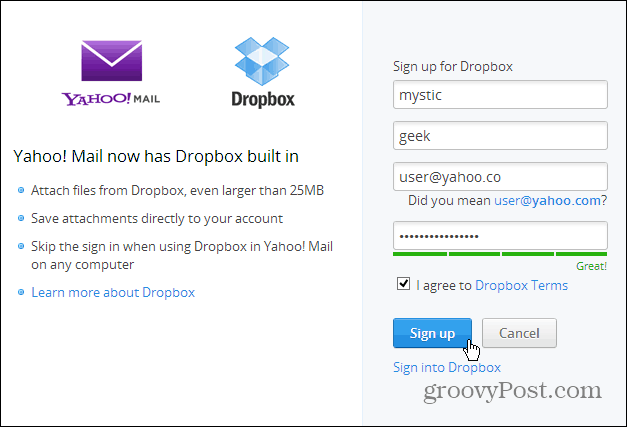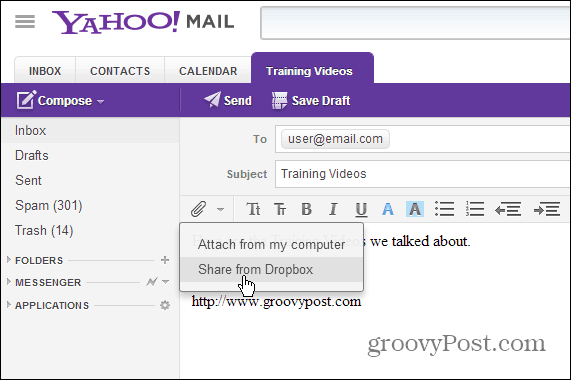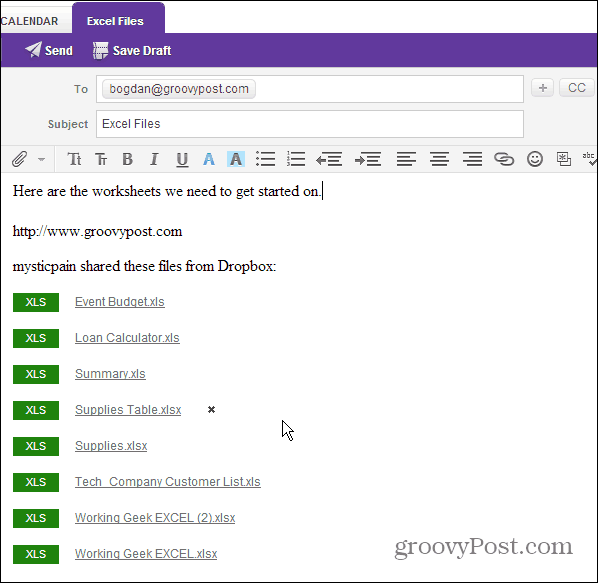Start by connecting Yahoo Mail and your Dropbox account. Create a new account if you need one, or sign in if you already have an account.
If you have 2-Step Verification enabled for your Dropbox account – which we highly recommend – you’ll need to enter in the extra security code sent to your phone.
After you’ve connected your Yahoo Mail with Dropbox, sending files from Dropbox is easy. Compose a new message, and click the attachment dropdown in the message body, and select Share from Dropbox.
You’re Dropbox will open up and you can go through and select the files you want to send.
Then the attachments will be added to the the email and look something like this:
Then when the recipient gets your email, they can click on each attachments link and they’ll be brought to that file on the Dropbox page to download. While no many people – in the US anyway – aren’t heavy Yahoo Mail users, this feature could make you at least try out. For heavy users of Yahoo Mail, this is just another cool option. Comment Name * Email *
Δ Save my name and email and send me emails as new comments are made to this post.