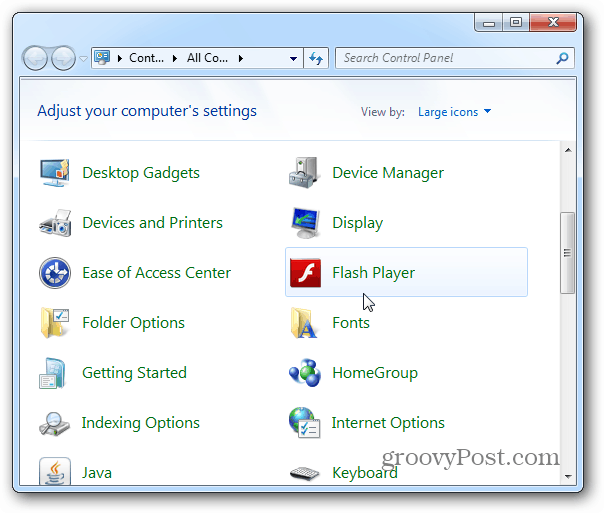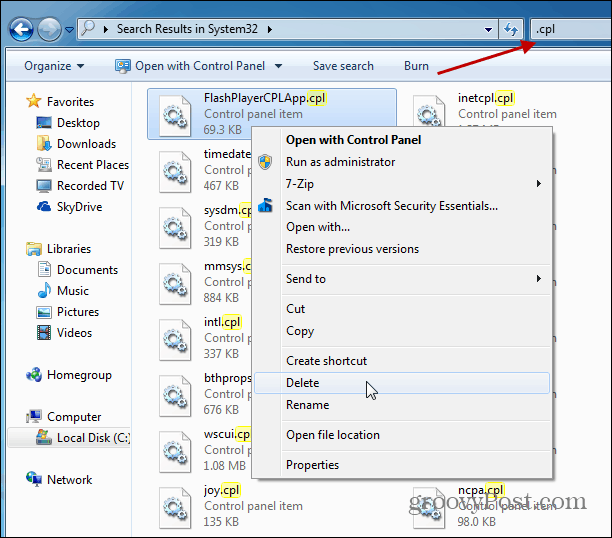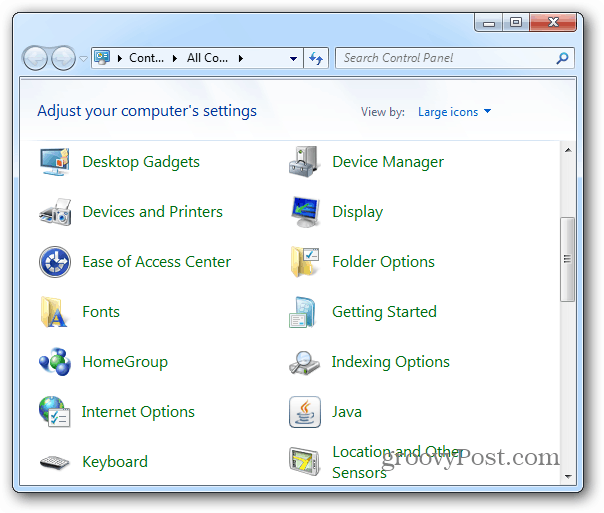Remove Unwanted Control Panel Items
For this example I am removing the Flash Player Control Panel icon since I never use it anyway.
Click Start and type: C:\windows\system32 into the Search box and hit Enter.
In the System32 folder do a search for .cpl files. This lets you find the Control Panel items easier. Then right-click the item you want gone and click Delete. In this case I ‘m deleting FlashPlayerCPLApp.cpl but the item you want to remove might be different. If you’re not sure which CPL file is associated with what you want to remove, just do a quick Google search.
Close out of Control Panel and launch it again, and now the Flash Player Control Panel Item is no longer listed.
Note: This works best to remove unwanted items that third-party software adds to Control Panel. In other words, you can easily remove a Flash or Stardock item, but not Windows Firewall or Device Manager. In fact, Windows won’t let you remove native items without hacking the Registry, using Group Policy, or taking ownership of the file first.
Comment Name * Email *
Δ Save my name and email and send me emails as new comments are made to this post.