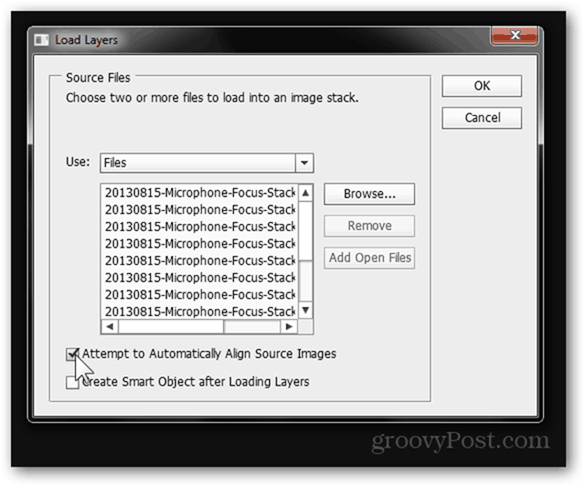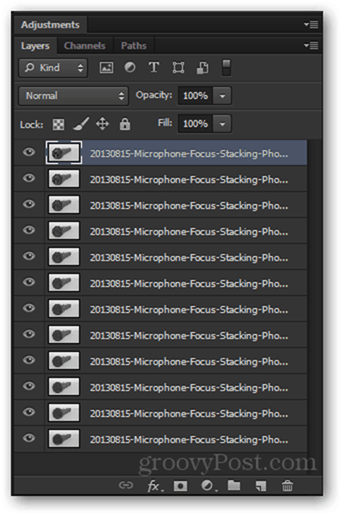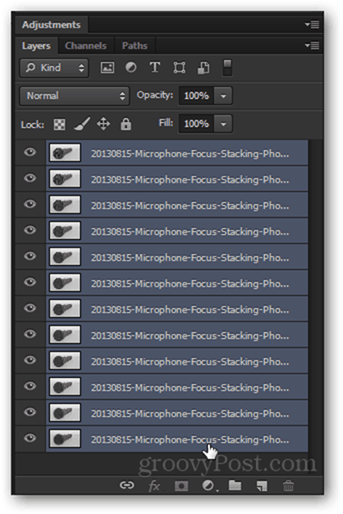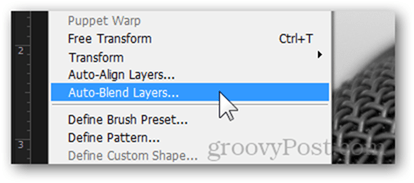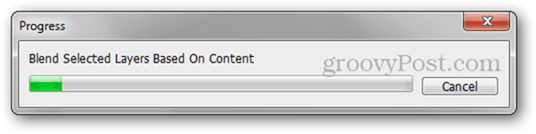– from Wikipedia
The Automated Method
After transferring all of your images to your computer you need to load all of them into a single Photoshop document. For up to 3 images, opening the first one and then using File > Place for the others is okay. If you have a larger number of photos, however, try File > Scripts > Load Files Into Stack.
A window entitled Load Layers will appear, allowing you to import your images. Press the browse button and navigate to wherever your images are, then select them all and pick Open.
After selecting the images, you can optionally tick Attempt to Automatically Align Source Images if you think the photos might not be perfectly aligned.
Press OK and watch as Photoshop does the work for you, turning each and very image into a layer.
With the top layer selected, hold Shift and click the last layer to have them all selected.
Now go to Edit > Auto Blend Layers.
From the newly appeared window choose Stack Images, and leave Seamless Tones and Colors checked.
Click OK to begin the process (usually from 2 to 5 minutes depending on image size and computer performance).
Represented with a GIF, this is how Photoshop gradually stacks up images:
Then it gives you the final result:
If you’re happy with the final result, you can press a quick Ctrl + Shift + S to save your final image as a new file.
Check out Page 2 for the Manual Method. Pages: 1 2 ron Comment Name * Email *
Δ Save my name and email and send me emails as new comments are made to this post.