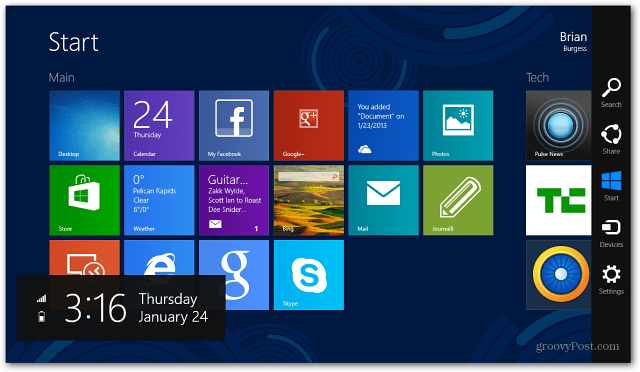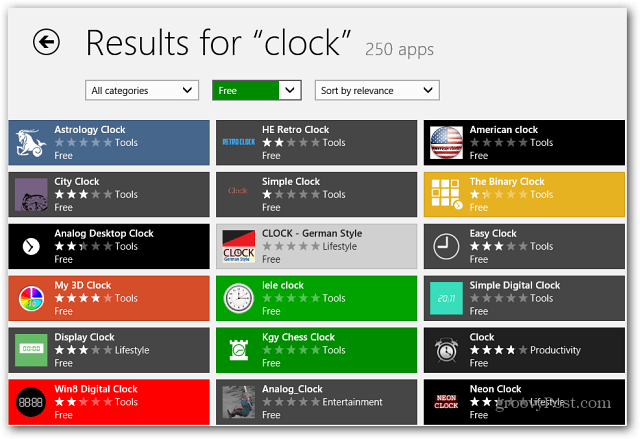Launch the Microsoft Store and search for “clock tile” or “clock” and you’ll get several results. To narrow it down, use the filter features to show free apps.
Each app has different features, and some have ads that can be removed via in-app purchases. The main thing to look for is one that runs in the background and displays the time in a Live Tile.
Then just move the tile to a convenient place on the Start screen. The two examples here are Clock and Tile Time. Clock is nice because it displays the date too, and I like Tile Time because it stands out well. You’ll need to experiment with different apps to find one that looks and works best for you.
Comment Name * Email *
Δ Save my name and email and send me emails as new comments are made to this post.