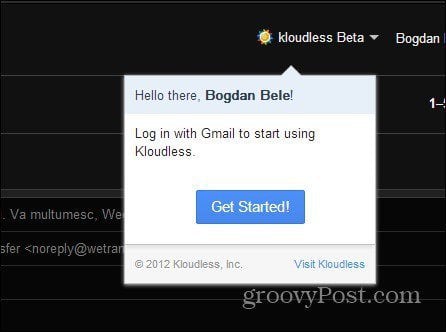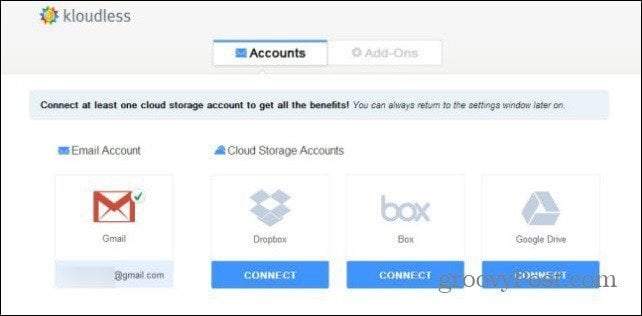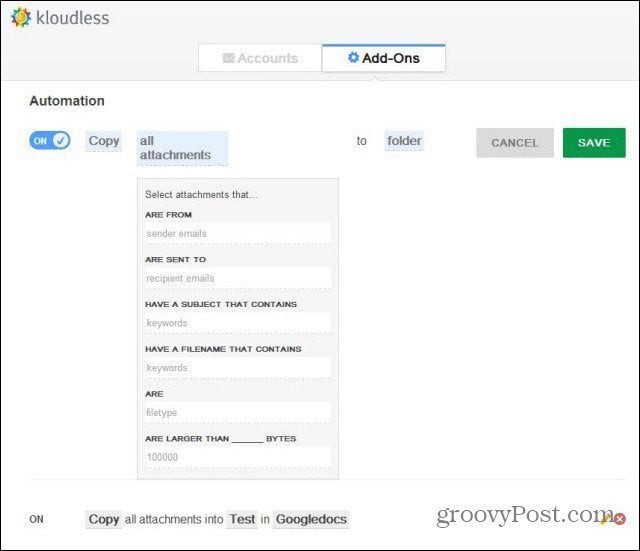After installing the extension, you’ll see a new link on the top right side of your Gmail window. Click Get Started and allow Kloudless the permissions you’re account.
In the next step, you’ll be setting your cloud service accounts – the service supports Dropbox, Box, and Google Drive. I’ll go with the latter. You will, of course, be asked for permission for these services, too.
Now, go ahead and create some rules from the Add-ons tab – you can have up to ten of them. For example,here I set all attachments from a certain contact to be copied to my Google Drive account. You can also set rules bases on larger attachments.
Comment Name * Email *
Δ Save my name and email and send me emails as new comments are made to this post.