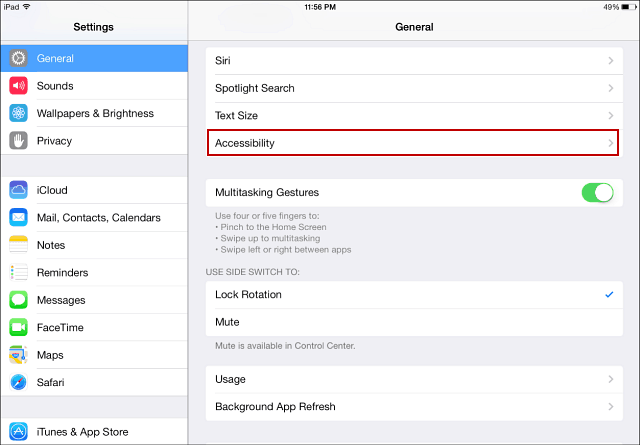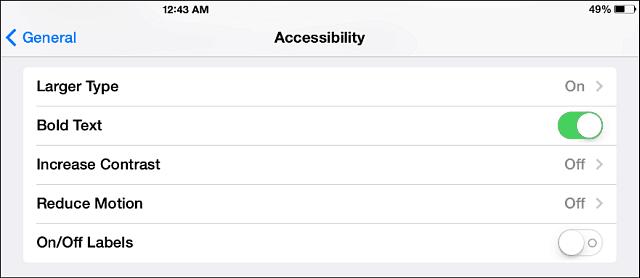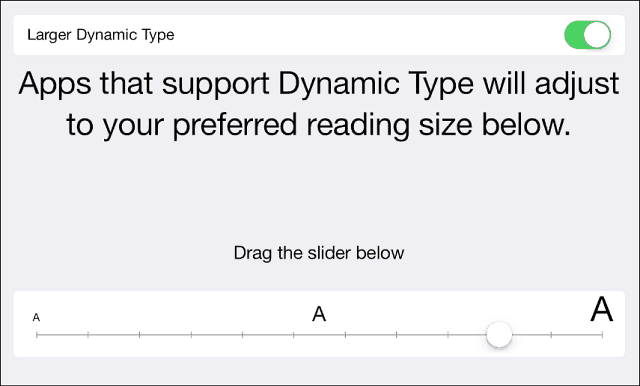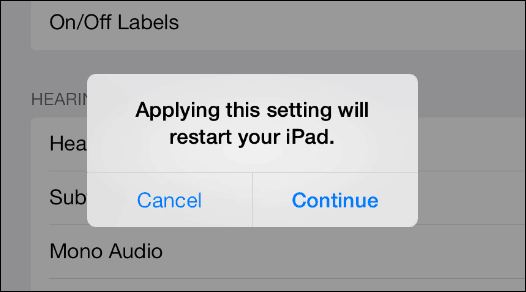Make iOS 7 Easier to Read
On your iPad or iPhone, go to Settings > General > Accessibility.
Scroll down to the second section under Vision and there you’ll see settings for Larger Type and Bold Text.
In Accessibility you can increase the dynamic type (text size) and provides a sample of the text as you adjust the slider.
If you turn on Bold text throughout the OS, a restart of your device is required.
The difference may seem subtle at first – depending on how much you increase the text size. But, just making the text bold and a bit larger makes things easier to see in iOS 7. Here’s a look at the App Store Before adjusting the text:
Here it is after. I just increased the size of the text a couple of notches and made it bold as well.
While the mobile OS might not look as clean and light as the default settings, to be able to see things easier, I’m willing to sacrifice the so-called “beauty” of it. Try this out for yourself and let us know what you think. Comment Name * Email *
Δ Save my name and email and send me emails as new comments are made to this post.