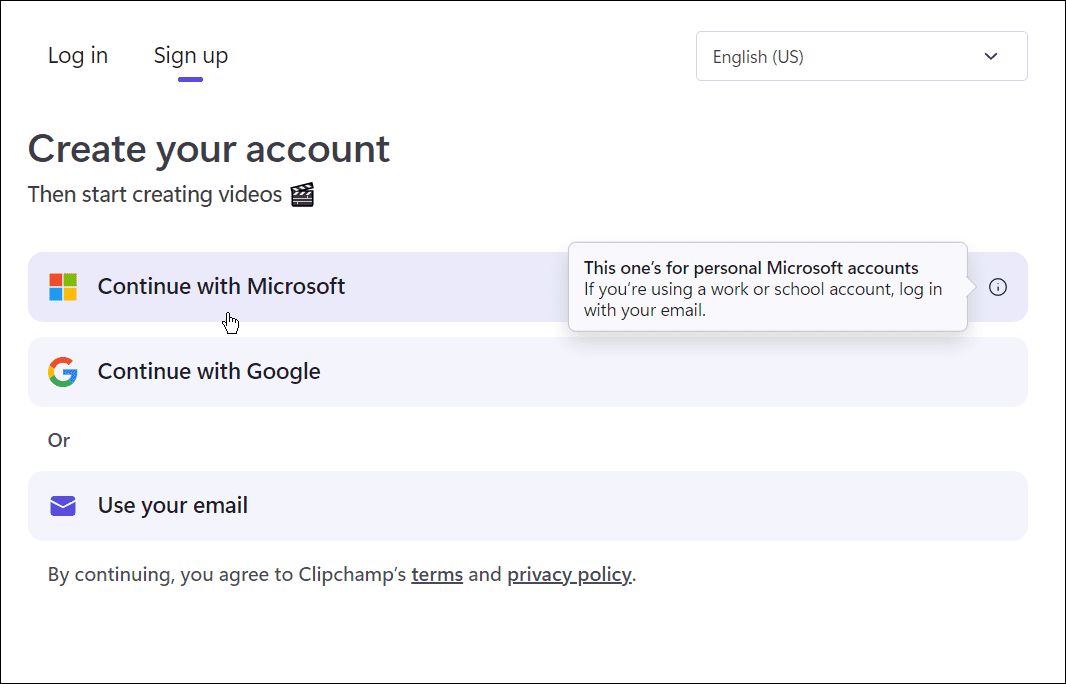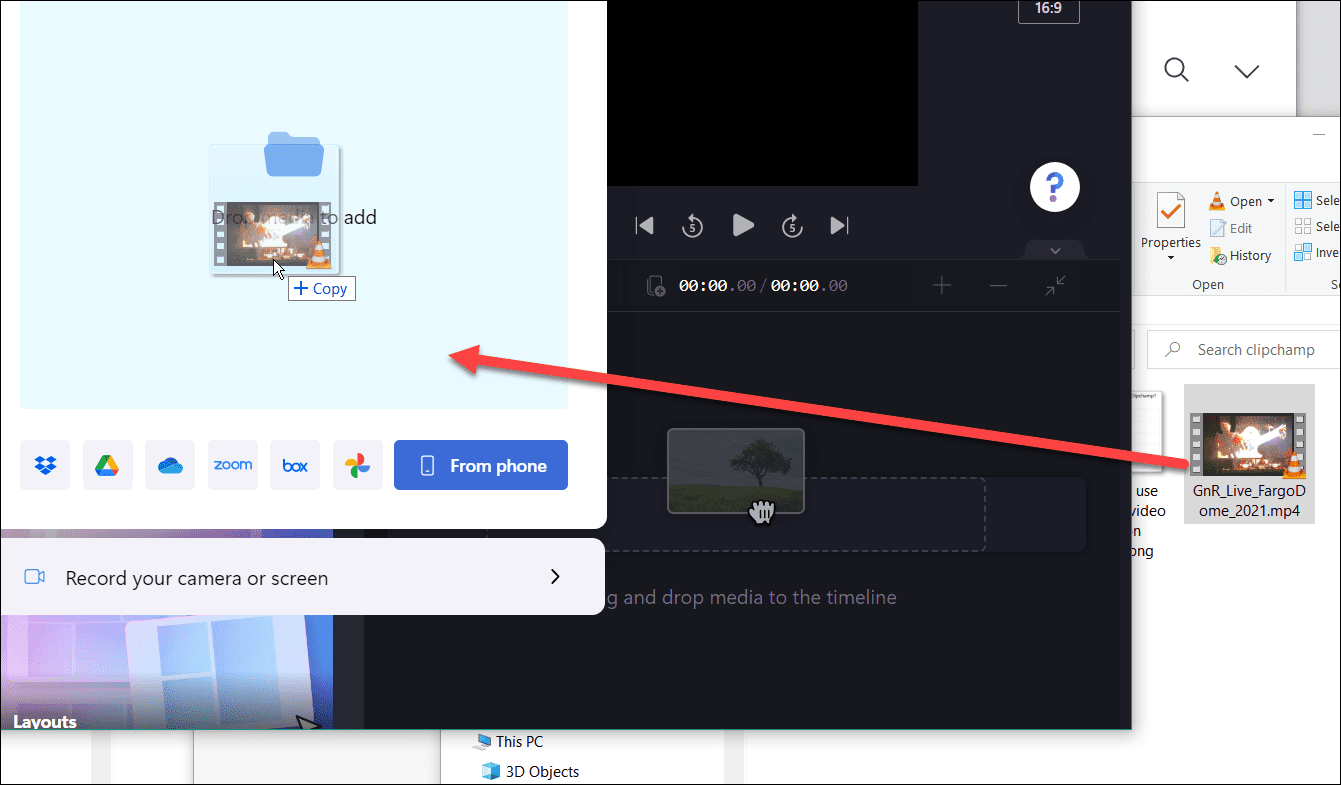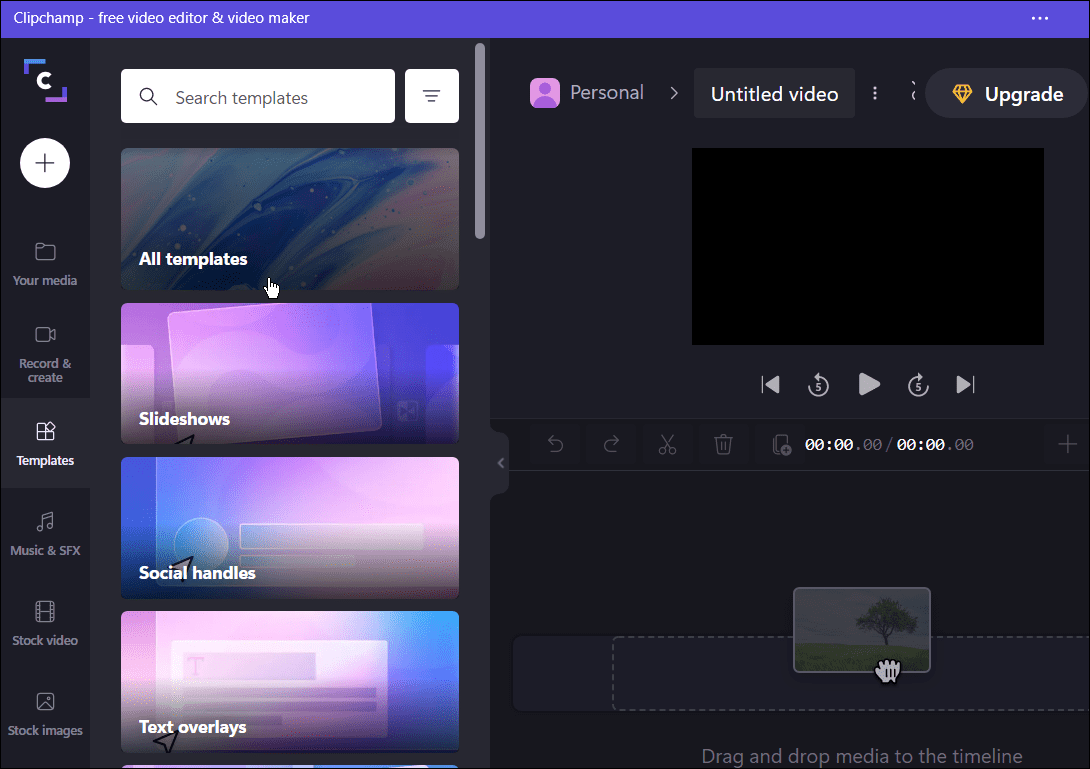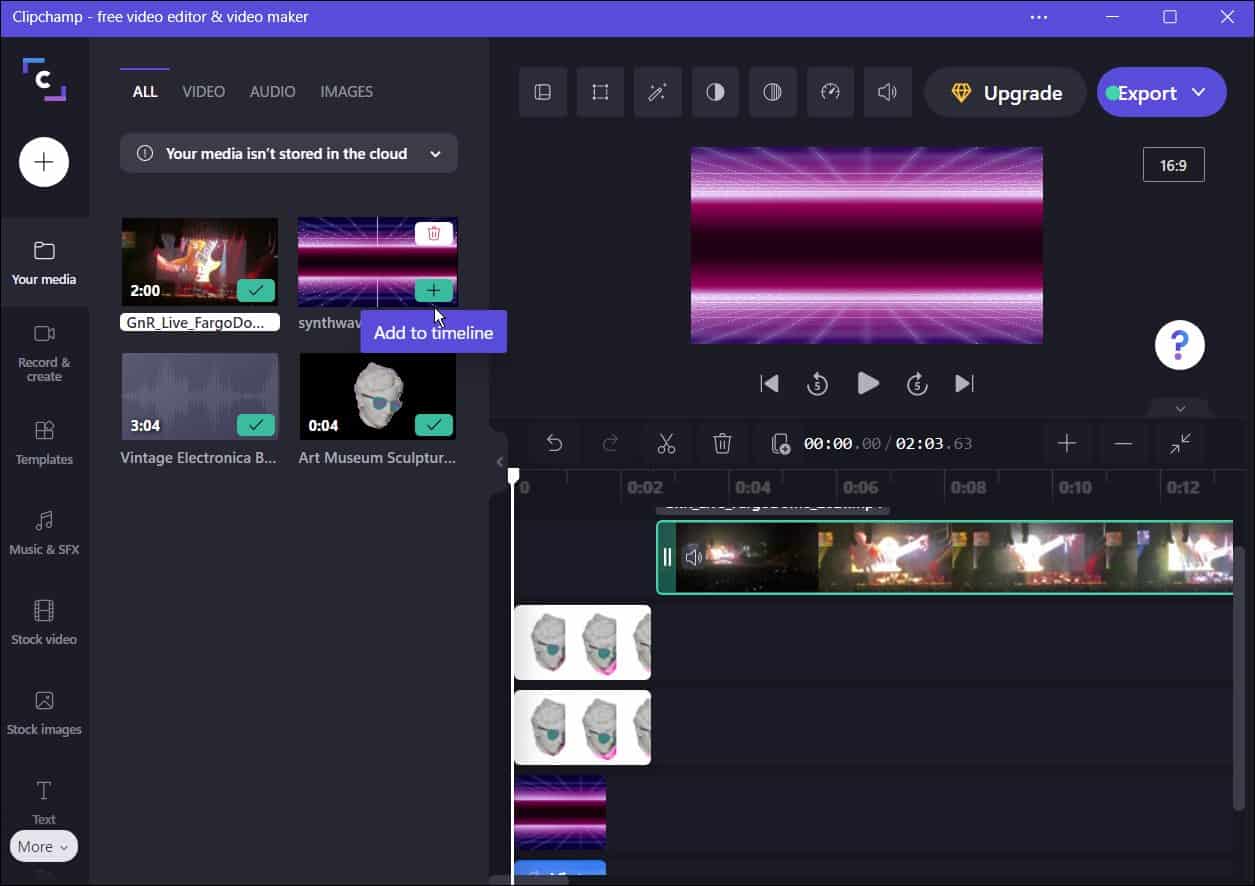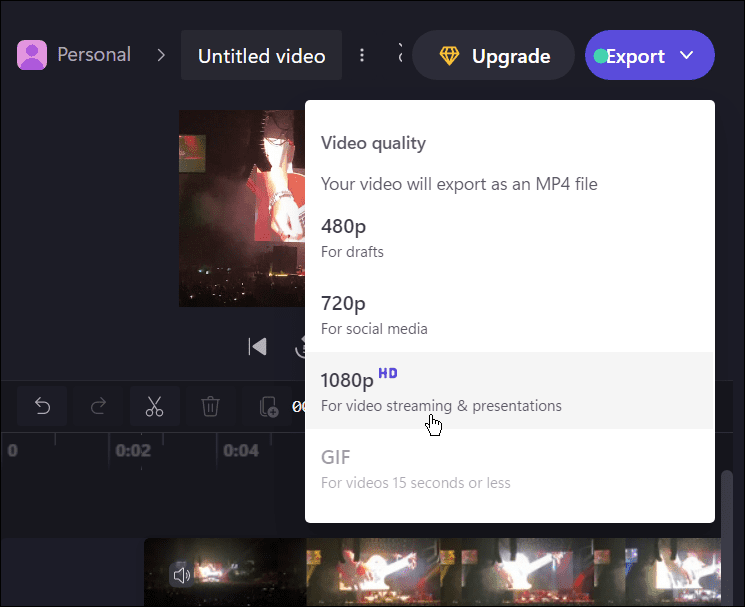You can use Clipchamp on Windows to create exciting new videos for work, social media, or to capture important events. We’ll show you how to get started using Clipchamp on a Windows 10 or Windows 11 PC.
How to Install and Use Clipchamp on Windows
The Clipchamp app doesn’t come pre-installed on Windows yet, though that is a plan for that in the future. In the meantime, you’ll need to download and install Clipchamp first. To install and use Clipchamp on Windows 11 and Windows 10:
Editing Videos on Windows
Clipchamp is a great tool for editing videos on Windows 11 and Windows 10 PCs. It’s free for personal use, but if you want additional features, such as cloud storage and unlimited access to stock content, you’ll need to upgrade to a paid plan. If Clipchamp isn’t your cup of tea, give the third-party Wondershare Filmora 11 a go instead. If you’re working with other types of media in Windows 11, take a look at using your photos as a screensaver or learn how to take a screenshot on Windows 11. Comment Name * Email *
Δ Save my name and email and send me emails as new comments are made to this post.
![]()