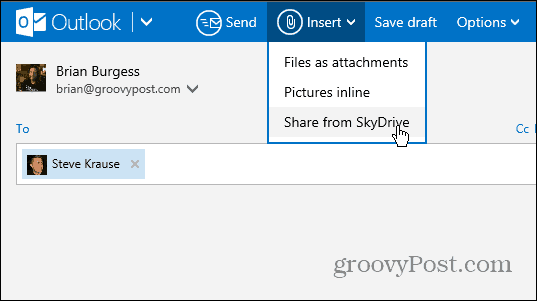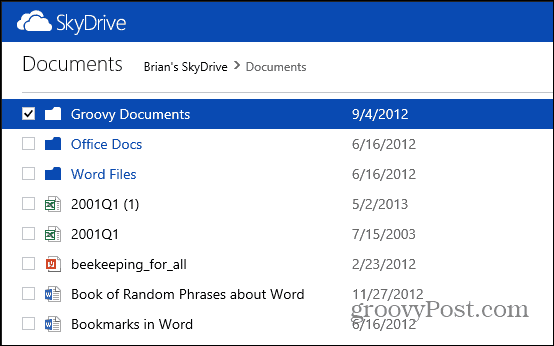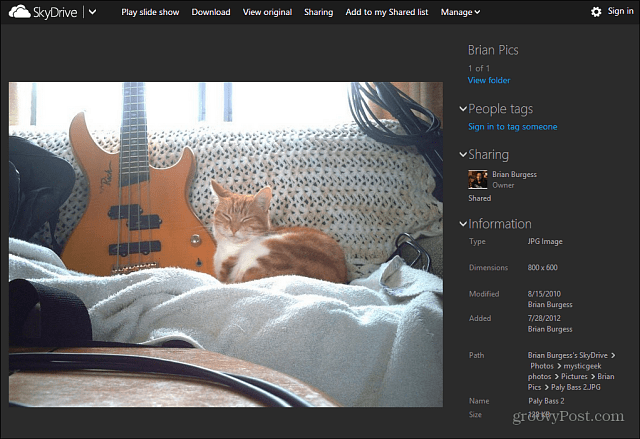Share Files from SkyDrive
Compose your message in Outlook.com and when you’re ready to attach a file, click Insert > Share from SkyDrive.
A separate window will open to the files and folders stored in your SkyDrive. Just select the ones you want to share.
You can also share complete folders too.
In this example I am sharing some photos and a folder from my SkyDrive. Notice that it displays thumbnails of your photos which makes it easier to know what you’re sharing. If you don’t want to share something, just right click it and select Remove.
When the recipient gets the message, they just need to click on a shared file, folder, or picture thumbnail and it will open to SkyDrive so they can view or download it.
Comment Name * Email *
Δ Save my name and email and send me emails as new comments are made to this post.