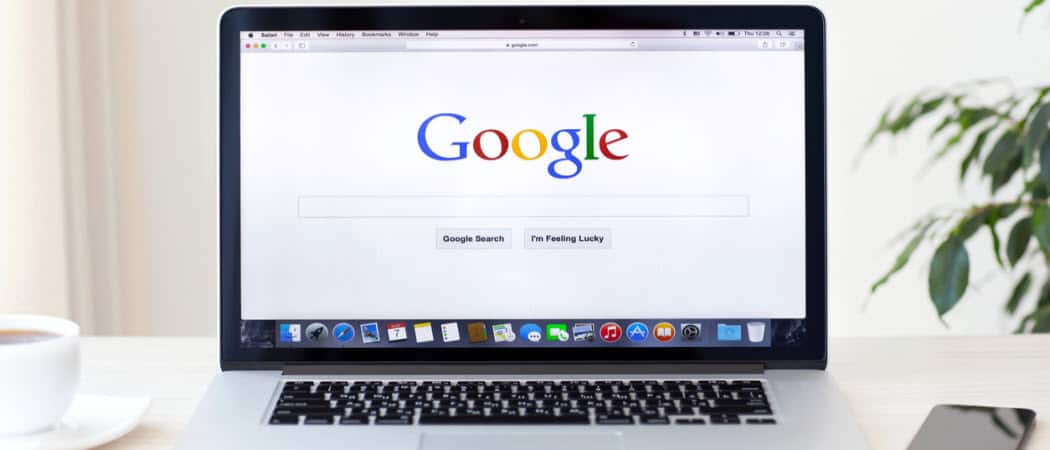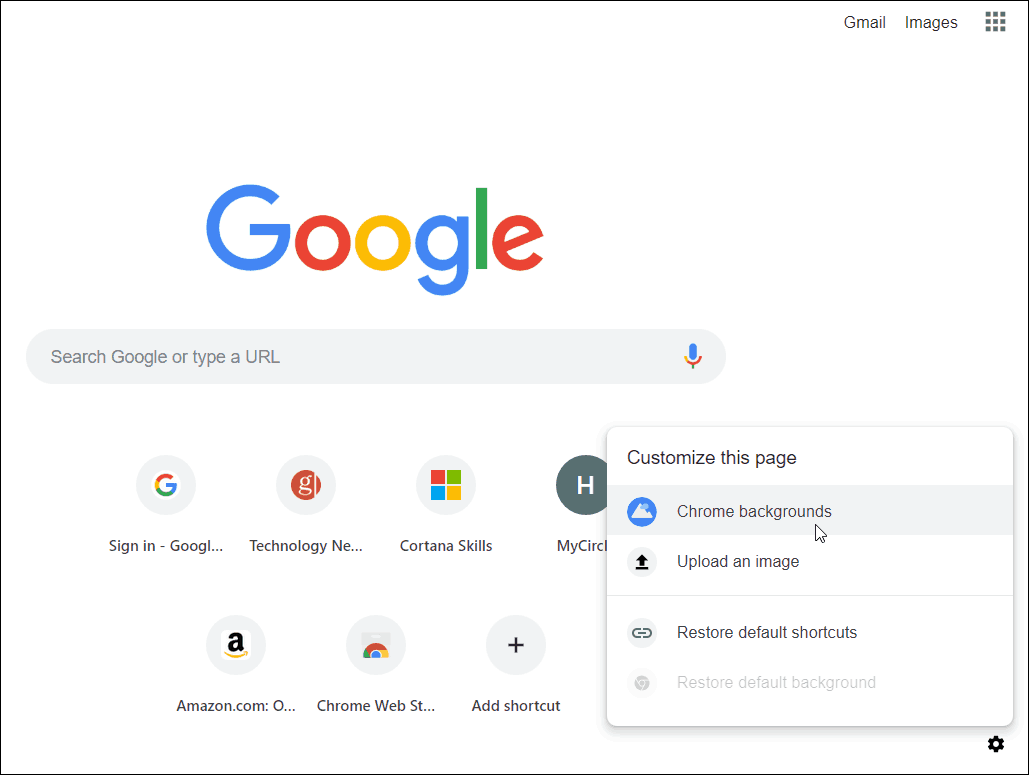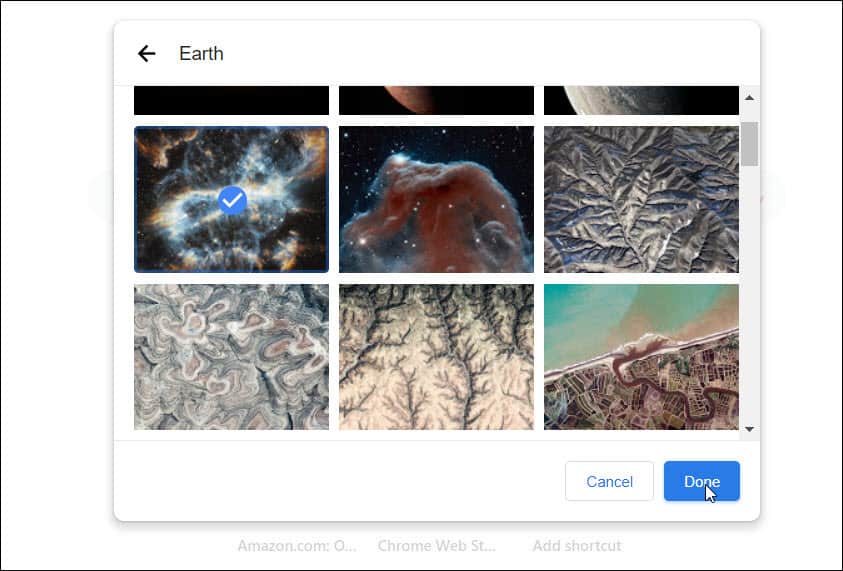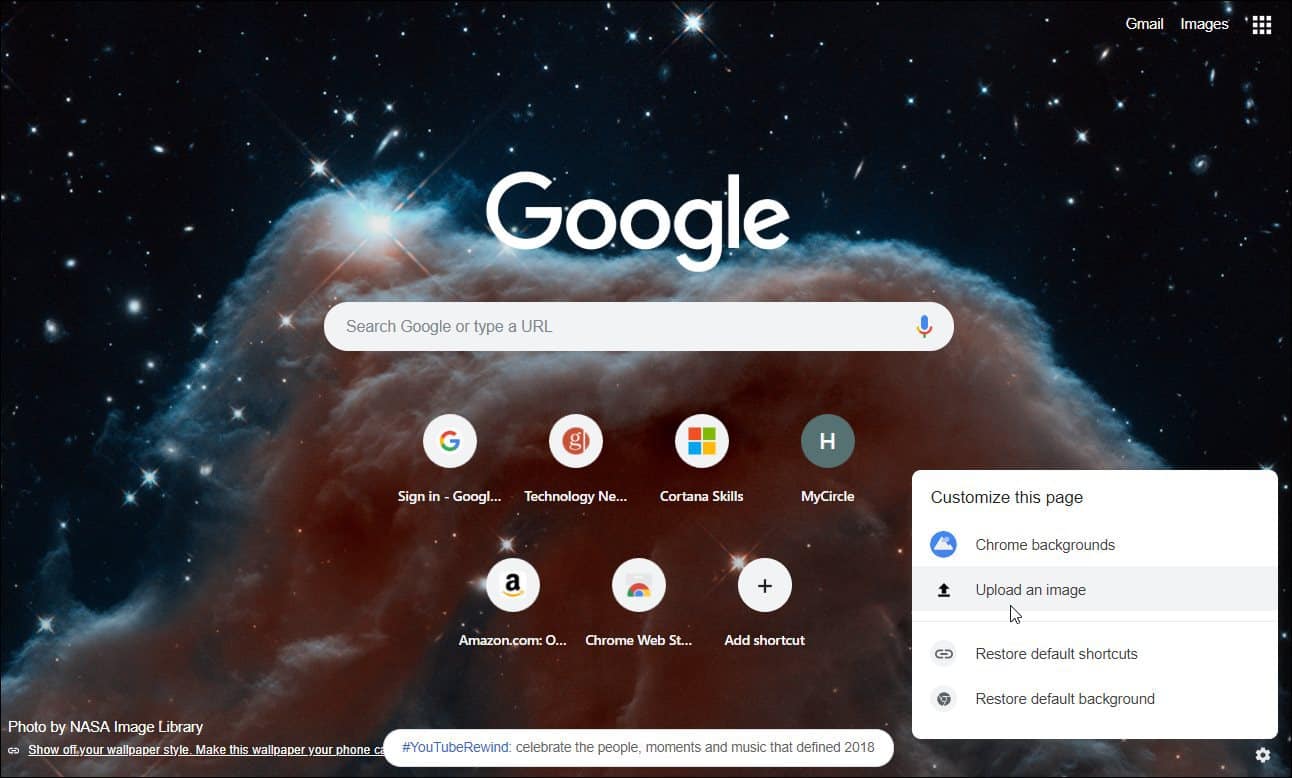Set Your Own Background to a New Tab in Chrome
To get started, launch Chrome and open a new tab page. Then click on Settings (gear icon) in the lower-right corner of the page. A menu will come up with some options to customize the page. You can either choose from curated Chrome backgrounds or upload your own.
Click on “Chrome backgrounds” to see Google’s collection, which contains hundreds of different landscapes, NASA images from space, and other thematic photos. It also offers you simple solid background colors if you like.
You can also make things more personalized by choosing your own photo or image from your collection to set as the background. Select “Upload an image” from the menu and browse to the location of the image you want to use. Once you choose your image, it will set itself as the background picture for the new tab page right away.
Other Google Chrome Background Options
Of course, there are other ways you can customize the new tab page. For example, you can add shortcuts to your favorite or frequently used websites. And, if you set Microsoft Bing as your default search provider, you will have a whole host of other customization options. And there are several extensions you can add to customize the new tab page. We have covered the Leoh New Tab extension before, which provides tons of apps and widgets you can add. You might also want to look at our article on awesome new tab page extensions for Chrome.
![]()