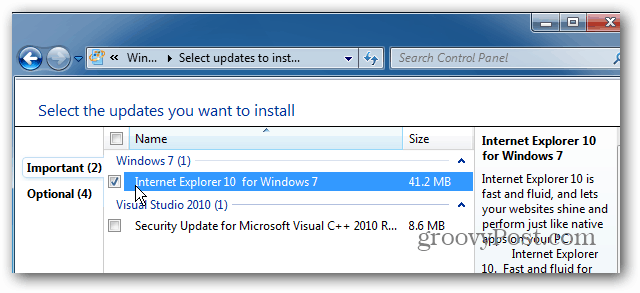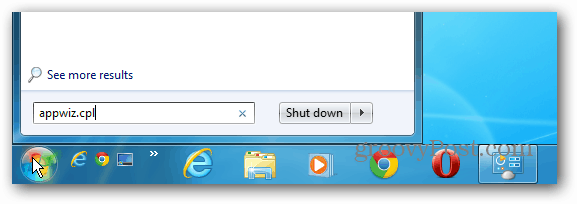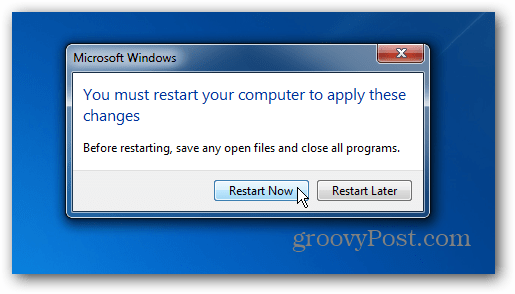The final release of Internet Explorer 10 for Windows 7 was made available via Windows Update last week.
Get Back to Internet Explorer 9 in Windows 7
Click the Start button and type: appwiz.cpl in the Search box and hit Enter.
Next click the View Installed Updates link when Programs and Features opens.
Now scroll down to Windows Internet Explorer 10, right-click it, and click Uninstall
Click Yes to the dialog comes up asking if you’re sure. Then a restart is required to complete the uninstall process.
When you come back from the restart, launch Internet Explorer and you’ll see that it’s been set back to IE 9.
Comment Name * Email *
Δ Save my name and email and send me emails as new comments are made to this post.
![]()