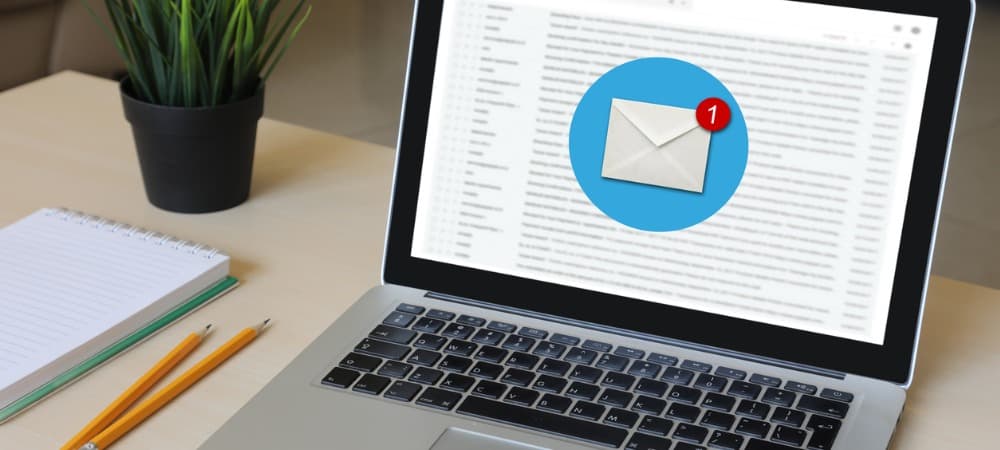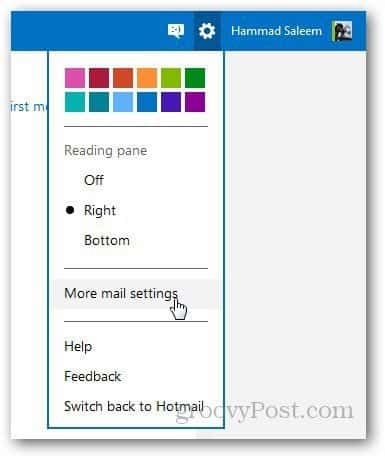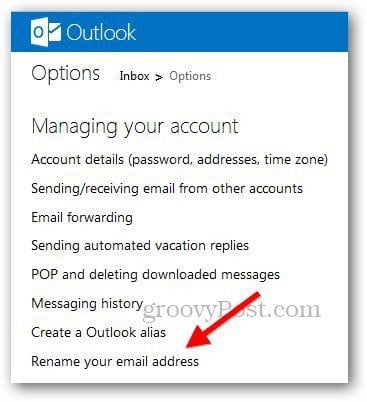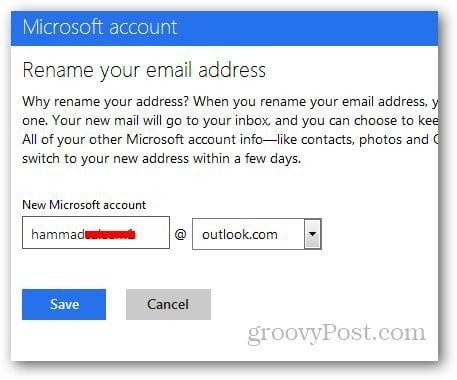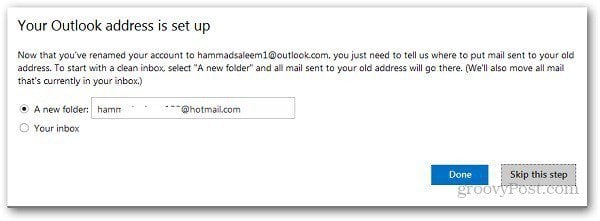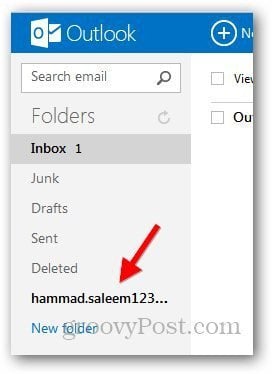First, log in to Outlook.com with your Microsoft email account. After logging in, click on the gear icon and select More Mail Settings.
Under Managing Your Account, click on Rename Your Email Address. It will open a new popup and will ask you to login again to verify your account.
Next, you’re brought to Outlook.com so you can rename your account. Just select the email address you want to use with Outlook.com and click on Save button. If the selected name is available, it will redirect you to your inbox.
It will then ask you whether you want to create a new folder in Outlook.com address where it will save the emails sent on your old email address or keep them in inbox along with other Outlook.com emails.
I decided to save the emails sent in a separate folder. It will show the folder along with all of the other folders.
This is similar to creating an alias in Outlook.com. Remember that changing your account will affect the other Microsoft services you use. And if you have a Windows Phone, just forget about renaming your account. You’ll have to reset to factory settings which will make you lose all of your data and apps. In fact, according to Microsoft:
If you rename an MSN account, you can’t undo the rename.To undo a rename, you must be in the country in which you created the account.
Comment Name * Email *
Δ Save my name and email and send me emails as new comments are made to this post.
![]()