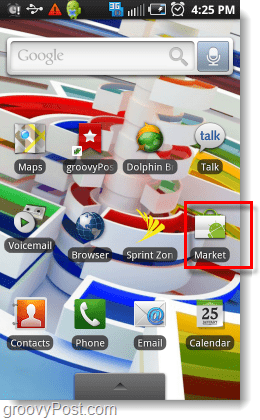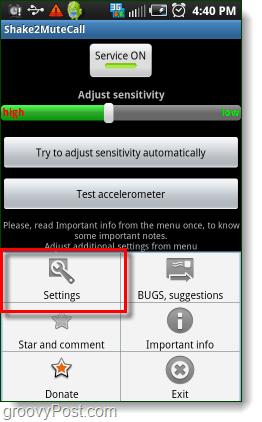Note: This how-to was written using screen captures from a Samsung Galaxy S, actual positions and depictions may vary depending upon what Android phone you are using.
Step 1 – Open Market
Open the Android Market App on your phone.
Step 2 – Download And Install App
Click the Search icon and look for shake2mute. There should only be one result: Shake2MuteCall by Atrant SG. Go ahead and Install it.
Step 3 – Settings
Launch the Shake2MuteCall app from your app drawer. Upon opening, you’ll automatically be brought to the initial settings page. Here you need to set up what you want S2MC (Shake2MuteCall) to do to your phone when receiving calls or text. Here are the options:
Use vibration on incoming call – This will force your phone to vibrate when receiving incoming calls regardless of system settings. (except silent mode)Use vibration in silent mode – This will force your phone to vibrate when receiving incoming calls regardless of system settings, even if in silent mode.Mute ringer – Shaking your phone during a call will mute ringing for that call.Reject Call – Shaking your phone will act like you are pushing the red reject button. The call goes straight to voicemail.Answer Call – Shaking your phone will automatically answer the call. Be careful with this one! Pocket answering can lead to some pretty big faux pas. Mute SMS notifications – Shaking your phone will mute text message alerts. This is only useful for LONG text message alerts, and hopefully, you aren’t one of those people who has one of those.
Choose whatever settings fit you best, in the screenshot below are the ones I used. Once you are done adjusting your settings, Press the back button on the outside of your phone to return to the main part of the app.
Step 4 – Find your sensitive side
The main screen of the S2MC app has a bar for adjusting sensitivity and testing out the accelerometer. You can also disable the app if you Tap Service On (it will change to Service Off). Find what shake sensitivity works best for you. It might be best to test it while in your pocket to make sure that just walking around doesn’t automatically trigger the shake.
Done!
Now you can mute your phone, reject calls, or answer calls just by shaking it! Isn’t Android great? If at some point you want to go back in and adjust what shaking does, open the apps main screen and then Press the Menu button on your phone. From there you can access the Settings page.
Comment Name * Email *
Δ Save my name and email and send me emails as new comments are made to this post.