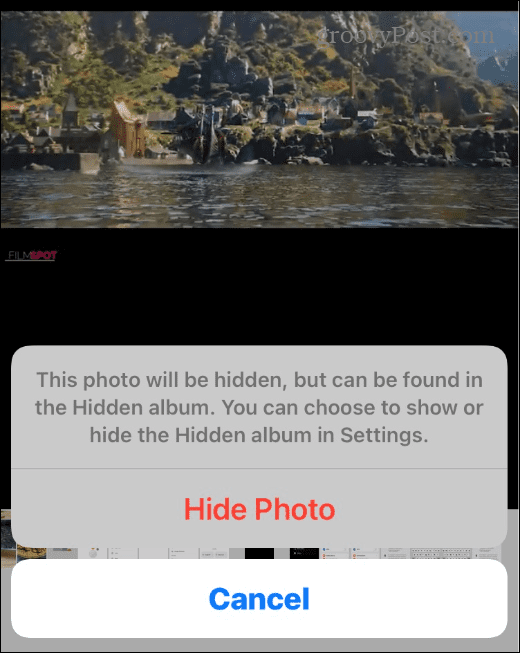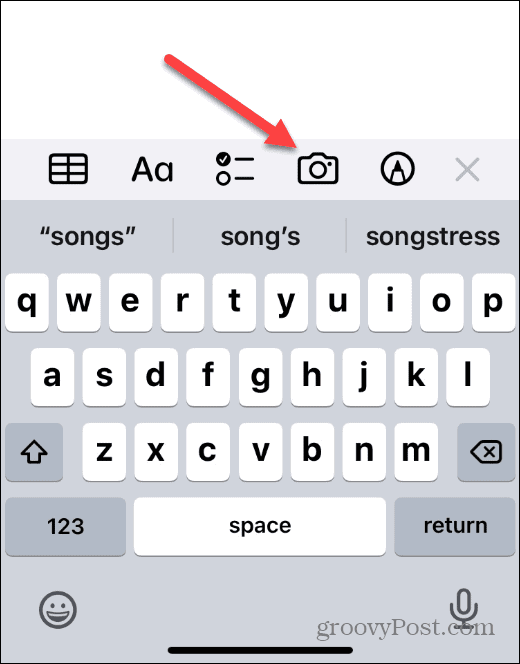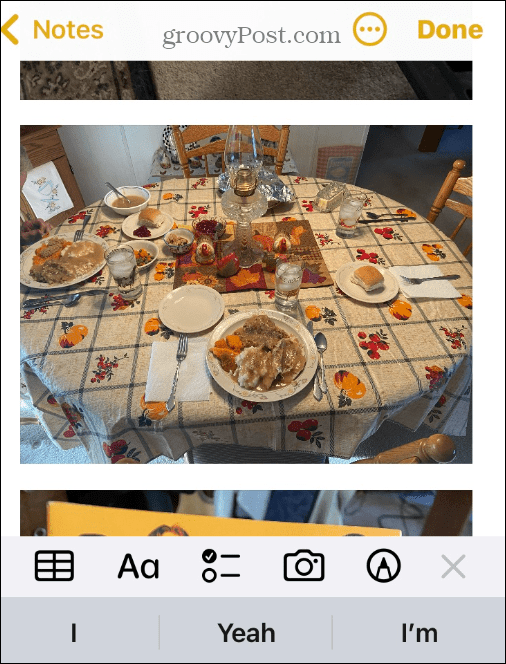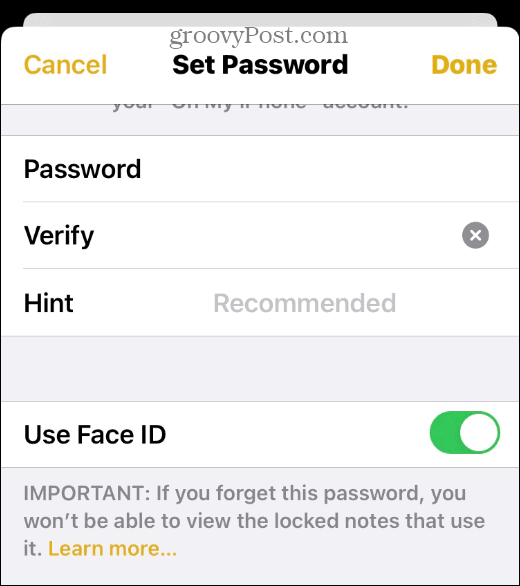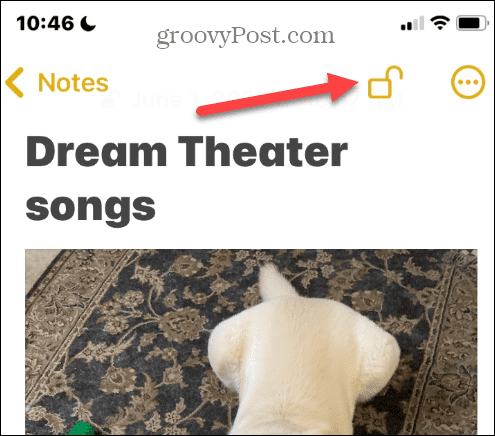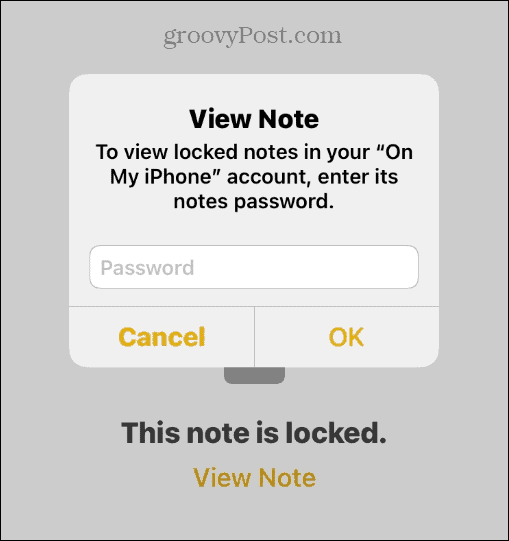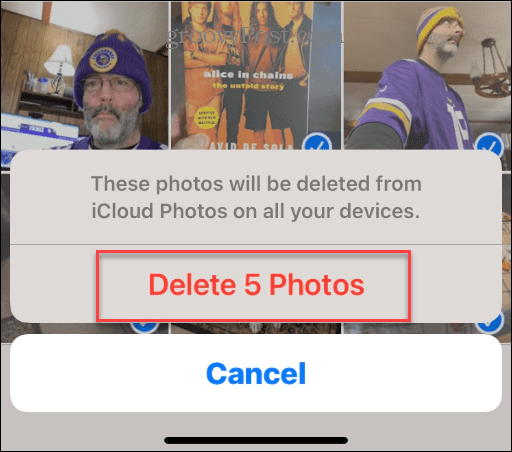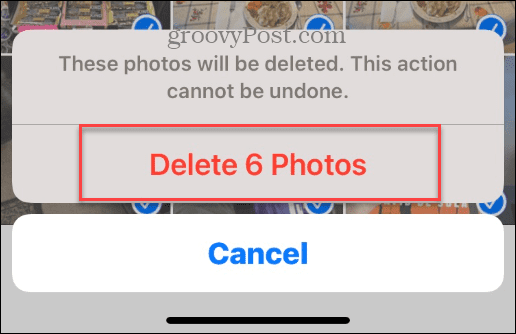Luckily, you can lock your photos down using the Notes app on your iPhone. Yes, believe it or not – you can use the Notes app on your iPhone to lock down your photos. This guide will show you how to lock photos on your iPhone so you have some privacy when handing your phone off to someone to use.
How Hidden Photos on iPhone Works
Starting with iOS 14, you can hide your photos folder in the Photos app. Press the share button while looking at a picture and it gives you the option to hide it.
Unfortunately, the hidden photos won’t lock with a password. Instead, you could always use a third-party app to lock photos, but you can do it from within your phone using the Notes app.
How to Lock Photos on iPhone
Every iPhone and iPad running iOS 9.3 or later has the Notes app installed. The first thing you’ll need to do is insert your photo in a note and lock it behind a password. To lock your photos with a password on iPhone: You’ll need to use this password to view all locked notes. Don’t enter something you’ll forget. You can toggle on the Use Face ID switch if you have a modern iPhone. Also, if your notes are syncing to iCloud, they’ll still be password protected.
Locking Photos on iPhone
Once you’ve set up a password or use Face ID, you can lock your photos. To manage your locked apps, do the following: When you add the sensitive photos to a new Note and lock it, remember the pictures show up in the Photos app and Recently Deleted. This is important to remember if you truly want to keep your photos locked.
Lock Photos on iPhone
Using the Notes app to lock your photos is a helpful trick. When you lock the notes with your photos it will encrypt them. This allows you to hand a phone to a friend without them seeing embarrassing pictures. Of course, the encryption isn’t perfect, and a determined hacker could get in to see the locked photos, but that’s a rare circumstance. Keeping your photos locked in the Notes app is clever, and the average person will not find them. If you like taking photos on iPhone, check out how to take long exposure photos on iPhone. You might also be interested in recovering deleted photos on your iPhone and iPad. Comment Name * Email *
Δ Save my name and email and send me emails as new comments are made to this post.
![]()