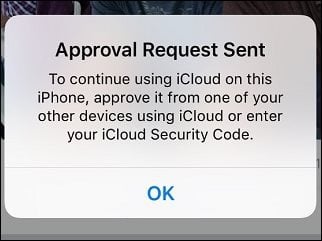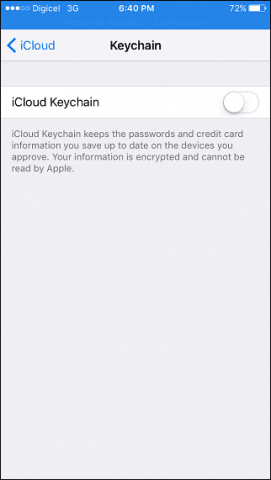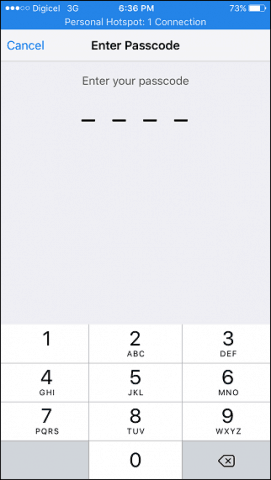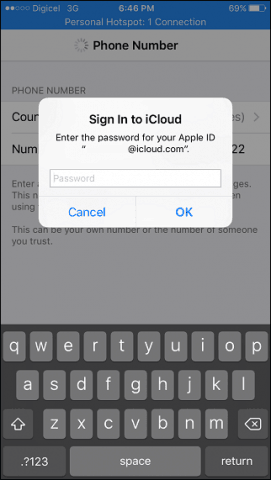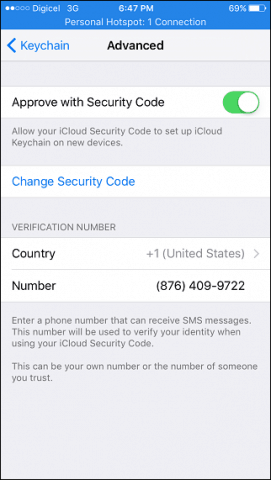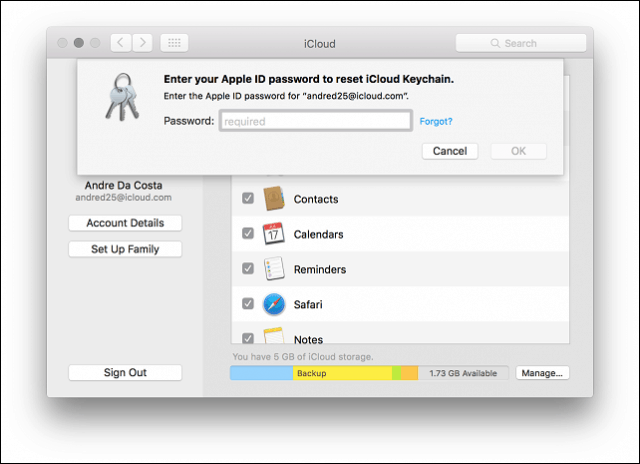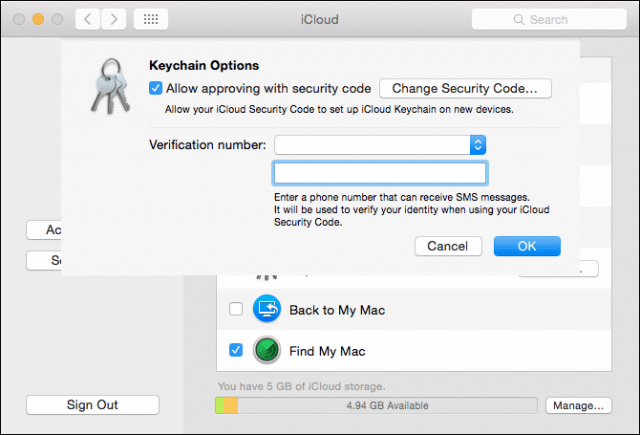Verify iCloud Keychain from your Apple Device
On iPhone or iPad Launch Settings, swipe down to iCloud, tap iCloud, then toggle off iCloud Keychain. Reboot your Apple device.
Launch Settings again, then toggle on iCloud Keychain. You will be prompted to enter your passcode. If you don’t have a passcode set up, you can do so now or use your existing code. Since I already have one, I will enter it. This is a tricky part I discovered with Apples iCloud SMS verification. For international users, if your phone number is not accepted, do not change the country code from the US. Instead, just enter the area code followed by your phone number. Enter your iCloud password then tap OK. That’s it; you won’t be bothered anymore for approval request. For OS X users, launch System Preferences, click iCloud then click Account Details. Enter your password then click OK. Click Reset iCloud Keychain. Enter your passcode then click Next. Enter your phone number then click OK. Prompts to approve your device should no longer appear, well for now at least. Check out our other articles about iCloud, such as setting up the client on Windows 10. Another important feature of iCloud for iPhone users is Find My iPhone, which makes it easy to find your device if it’s lost or stolen. Comment Name * Email *
Δ Save my name and email and send me emails as new comments are made to this post.
![]()