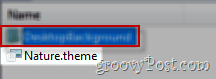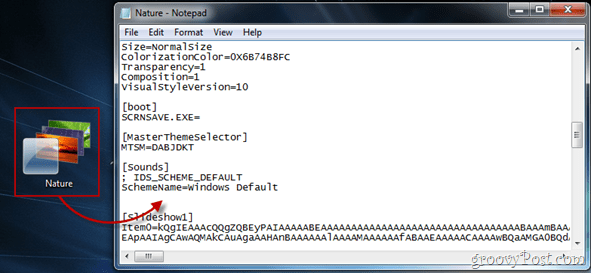Recently a friend was over at the house and he really loved my wallpapers. Problem was, when he tried to import my Windows 7 themes I created for him he called me back and asked how to import the theme on his Windows Vista box… Yeah, that won’t work… However, being that I was up for the challenge I played around a bit and figured out a solution for extracting wallpapers from a Windows 7 theme for Windows XP and Vista users. I thought it was a pretty groovy solution so I figured I should turn it into a groovyPost. Enjoy!
Step 1 – Make sure you’ve got the right file type
Right click the theme file you want to extract wallpapers from and select Properties. If in the field Type of file you should see Windows Theme Pack File. If yes, groovy, continue on to step 2.
Step 2 – Downloading an archive program
If you haven’t got one already, you should download an archiving program with which we’re going to open the themepack file. My favorite archiver is 7-Zip because it is 100% free, but you can also try other programs such as WinAce, WinRar and WinZip however honestly, 7-Zip is my recommendation.
Step 3 – Open the file
For 7-Zip, right click the file, pick 7-Zip and then Open archive (first option). For any other archive apps, simply open the archiving program, navigating your way to the file and opening it.
Step 4 – Extracting the backgrounds
Having opened the file, look for the DesktopBackground folder and open it as shown in the screenshot below.
From there you can either preview the wallpapers and extract just the ones you want…
or simply extract all of them with a simple drag and drop.
GroovyTip – View and edit theme values with Notepad (optional geek-tip)
You may have noticed that in the root of the themepack we also have a .theme file. What’s that about?
Well, if we extract that as well and drag it into a Notepad window, we can view and edit different values for the theme, such as the theme name, the Aero, the sounds and much more!
That’s about it – a quick useful tip to keep in mind whenever you need some images out of a Windows 7 theme. So what now? If you’re not yet a groovyPost newsletter subscriber, Click-Here and subscribe now and I will personally deliver more groovyPost tips and tricks and tech news to your inbox each morning so you have something groovy to read with your morning cup of coffee or tea! Comment Name * Email *
Δ Save my name and email and send me emails as new comments are made to this post.