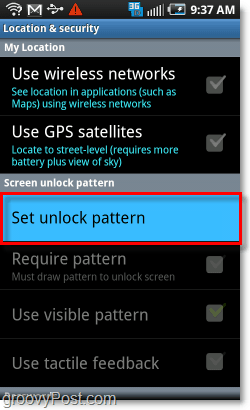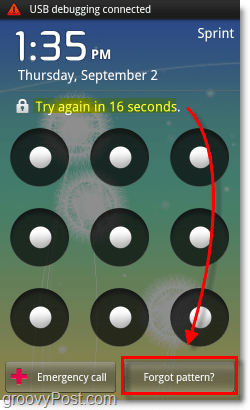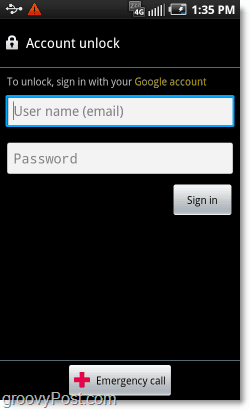A small measure of security can go a long way to keep people off your phone and away from your personal information. On nearly all droid devices there is a pattern lock feature that can be enabled, much like the password protected welcome screen on the iPhone. What groovy geek would let their device go without security? Let’s jump right into the how-to.
Note that all of the screenshots for this how-to were taken using a Samsung Galaxy S (Sprint Epic 4g). Actual setting locations may vary depending on your device.
Step 1
Press the Menu button.* On my Samsung Galaxy the button is on the bottom-left of the phone just below the touch screen. *Your device may not have this button, in which case just leave a comment below if you have trouble finding settings.
Step 2
Tap the Settings button to access your settings.* *Settings can also be accessed from your App Drawer. (Application list)
Step 3
Tap Location & security.
Step 4
Tap Set unlock pattern.
Step 5
Draw the secret “connect-the-dots” pattern that you would like to use for unlocking your phone. You can draw a pattern as simple or as complicated as you like. Think of it as a password to log in to your phone. You’ll be asked to draw it twice to confirm.
Done!
Now whenever you phone “sleeps” or the screen turns off it will lock up. But instead of just sliding an icon a certain direction, you’ll be required to draw the exact pattern you did earlier.
If at some point you forget what the pattern password is, you can use one of your synced accounts to regain access to your device. The “Forgot Pattern?” button will appear after several failed attempts at entering the correct pattern.
If you have your device connected to your Google account it will allow you to regain access by entering your account credentials. Groovy.
Conclusion
Regardless what Type of device you are using, it is ALWAYS a good idea to keep your personal information safe behind a lock. Take a note that this isn’t a “Full-proof” protection method, someone may still be able to access your data by connecting it to a computer. However, a pattern lock provides a great first line of defense that will keep your data safe from any “average joe” who might “find” your device if you happen to lose it. Comment Name * Email *
Δ Save my name and email and send me emails as new comments are made to this post.