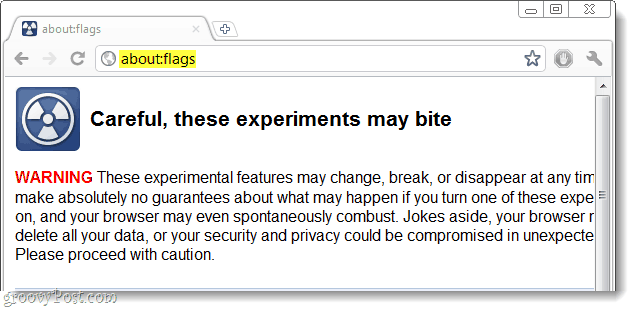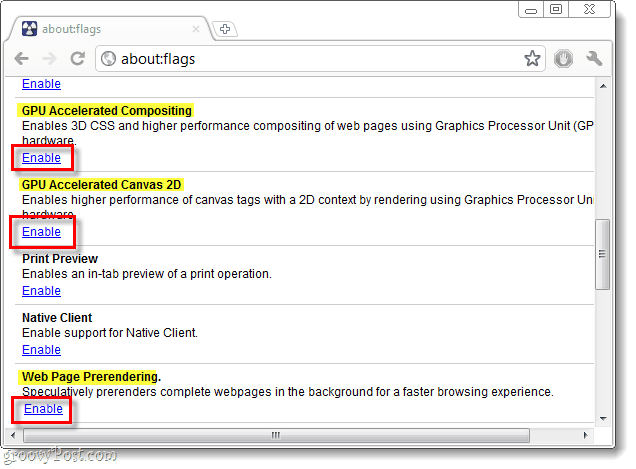Internet Explorer isn’t the only browser that can do hardware acceleration. Google Chrome has GPU acceleration as well, but it isn’t enabled by default. The feature is still being considered “experimental,” so perhaps it still has a few bugs to work out; but I haven’t had any problems with it yet. Enabling hardware acceleration in Chrome is easy, and we’ll show you exactly where the settings are in the groovy guide below.
Step 1
Type about:flags into the Google Chrome address bar.
Step 2
Scroll down and Click Enable for the following items:
GPU Accelerated CompositingGPU Accelerated Canvas 2DWeb Page Prerendering
Step 3
Once you have the above settings enabled, Scroll Down to the bottom and Click the Restart Now button. Restarting will preserve your tabs and windows, they will just be closed temporarily and then re-opened. Chrome will not use your new settings until you complete a restart.
Done!
Now Chrome is set to use hardware acceleration for rendering webpages. This will come in handy on graphic intensive websites, and it is great for playing games in the browser. Steve | gP Comment Name * Email *
Δ Save my name and email and send me emails as new comments are made to this post.