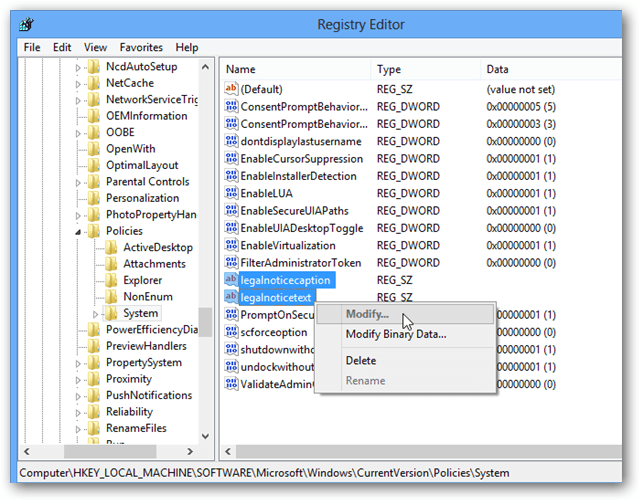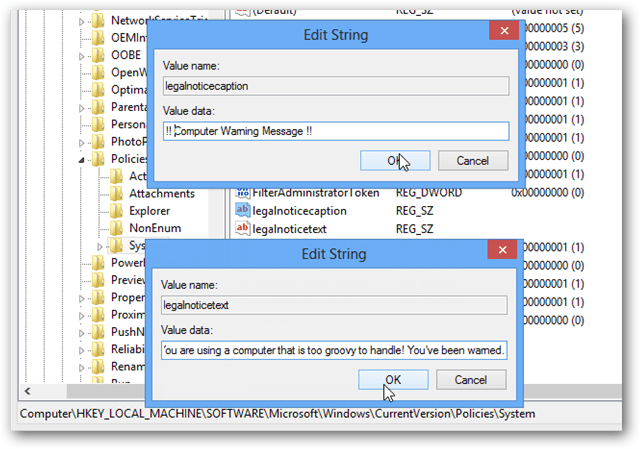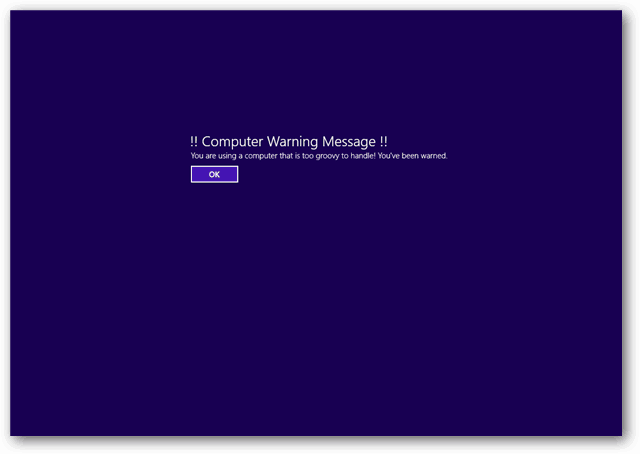Note: This requires a Registry tweak — make sure to back it up first in case something gets accidentally deleted. First you need to open the Windows 8 registry editor. From the Start screen, type: regedit in the Search field and click the regedit application under Results.
Now in regedit browse to the following key directory: HKEY_LOCAL_MACHINE\Software\Microsoft\Windows\Current Version\Policies\System Within this key are two otherwise blank entries that need to be modified to activate a startup message:
legalnotiecaptionlegalnoticetext
The legalnoticecaption entry controls the title of the message, as it appears in a larger font at the top of the screen. This is like a title or headline that you want to stand out. The legalnoticetext box is the body of the message and appears below the title. This is where you can type in any additional information for your message.
Once set, the Windows 8 computer will show this message every time you power it up. This will continue until either the registry entries are deleted, cleared, or changed to a different message.
Thanks! Comment Name * Email *
Δ Save my name and email and send me emails as new comments are made to this post.