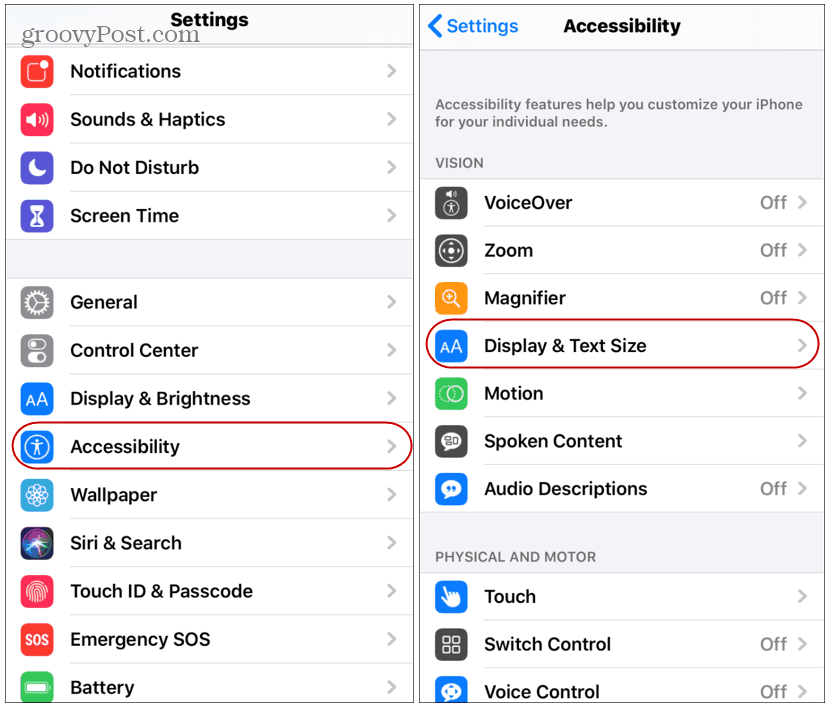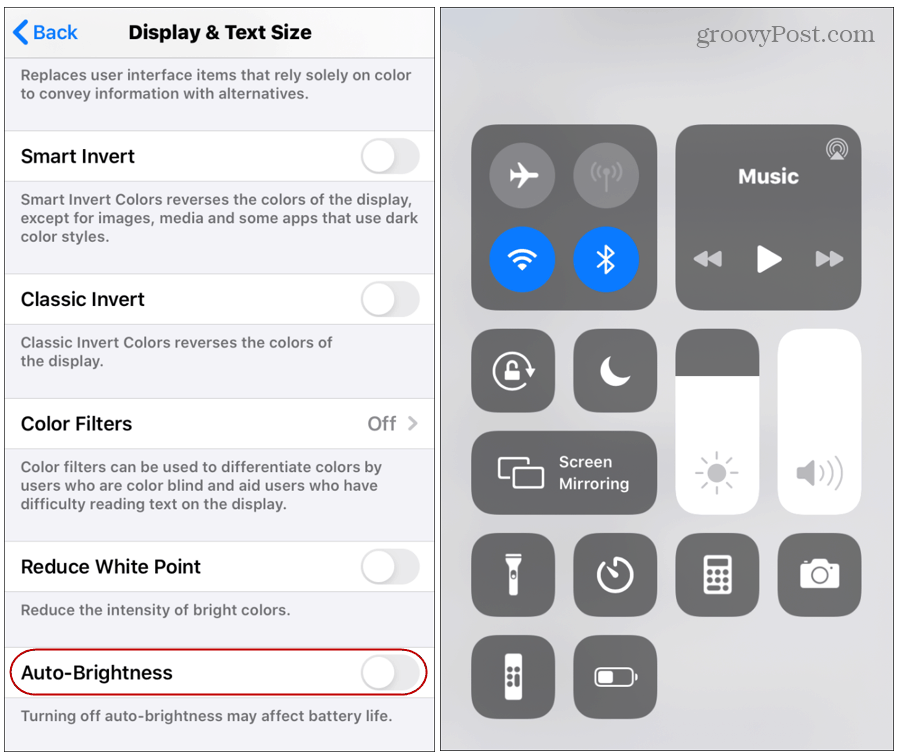The Auto-Brightness feature has been available in iOS for some time. But you might want to manage it on your own via Control Center. But with iOS 13 the setting to turn it on or off isn’t in the location it used to be. Here’s where to find it.
Turn Off Auto-Brightness on iOS
If you want to turn the auto-brightness feature on or off in iOS 13 you’ll need to head to Settings > Accessibility > Display & Text Size.
Next, scroll down to the bottom to find the Auto-Brightness switch and toggle it off.
The main purpose of the Auto-Brightness feature is to help improve the iPhone’s battery life. But if you would rather have more control over how bright or dim your screen is you can turn it off. With it turned off you can simply use the brightness slider in Control Center to manage it. Or, you can go to Settings > Display & Brightness to adjust it. Just keep in mind that the brighter your screen, the more battery power your iPhone or iPad will require.
![]()