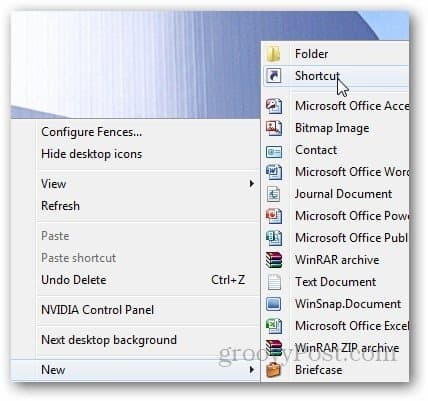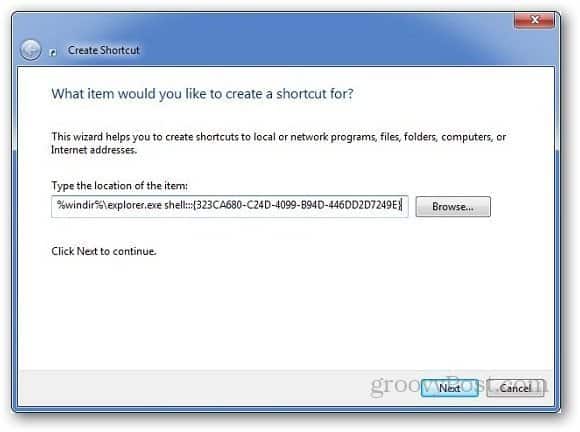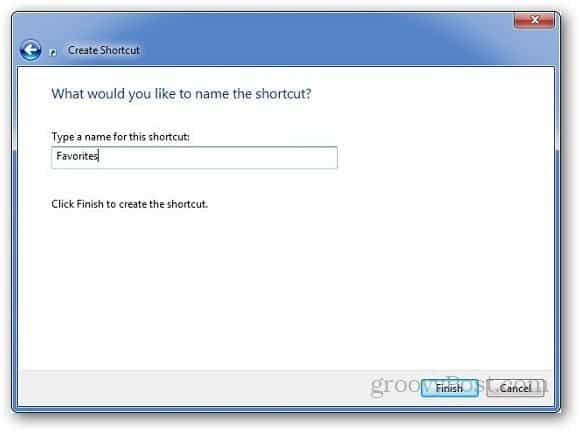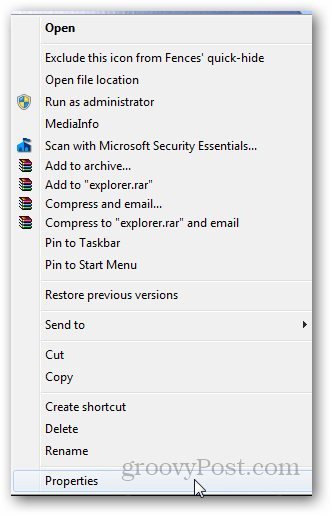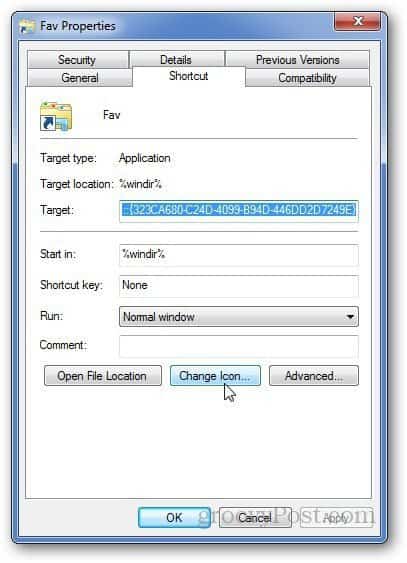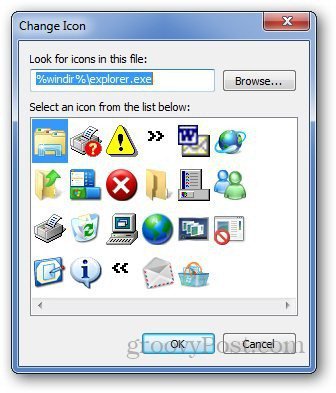Create Shortcut to Favorites Folder on the Windows 7 Desktop
Right-click on your desktop and go to New > Shortcut.
Now paste the following in the location field and click Next. %windir%\explorer.exe shell:::{323CA680-C24D-4099-B94D-446DD2D7249E}
No name the shortcut as Favorites and click Finish.
If you want to change the shortcut icon, right-click on it and select Properties.
Then click the Change Icon button under the Shortcut tab.
Select an icon you want to use or browse to the location of a custom icon and click OK.
You can also pin it to the Taskbar for easy access.
Or, in Windows 8, you can pin the icon to the Start screen.
Thanks! Comment Name * Email *
Δ Save my name and email and send me emails as new comments are made to this post.
![]()