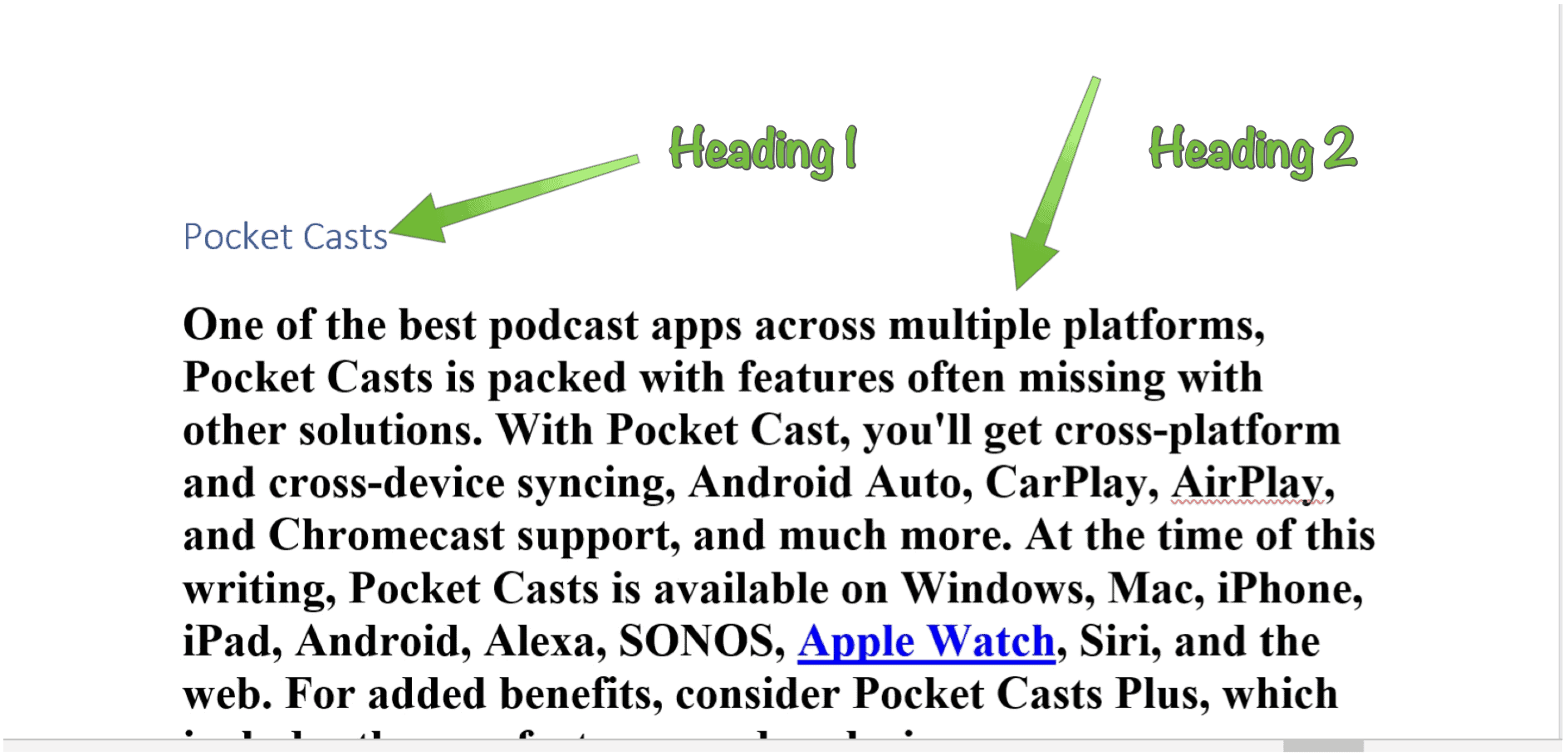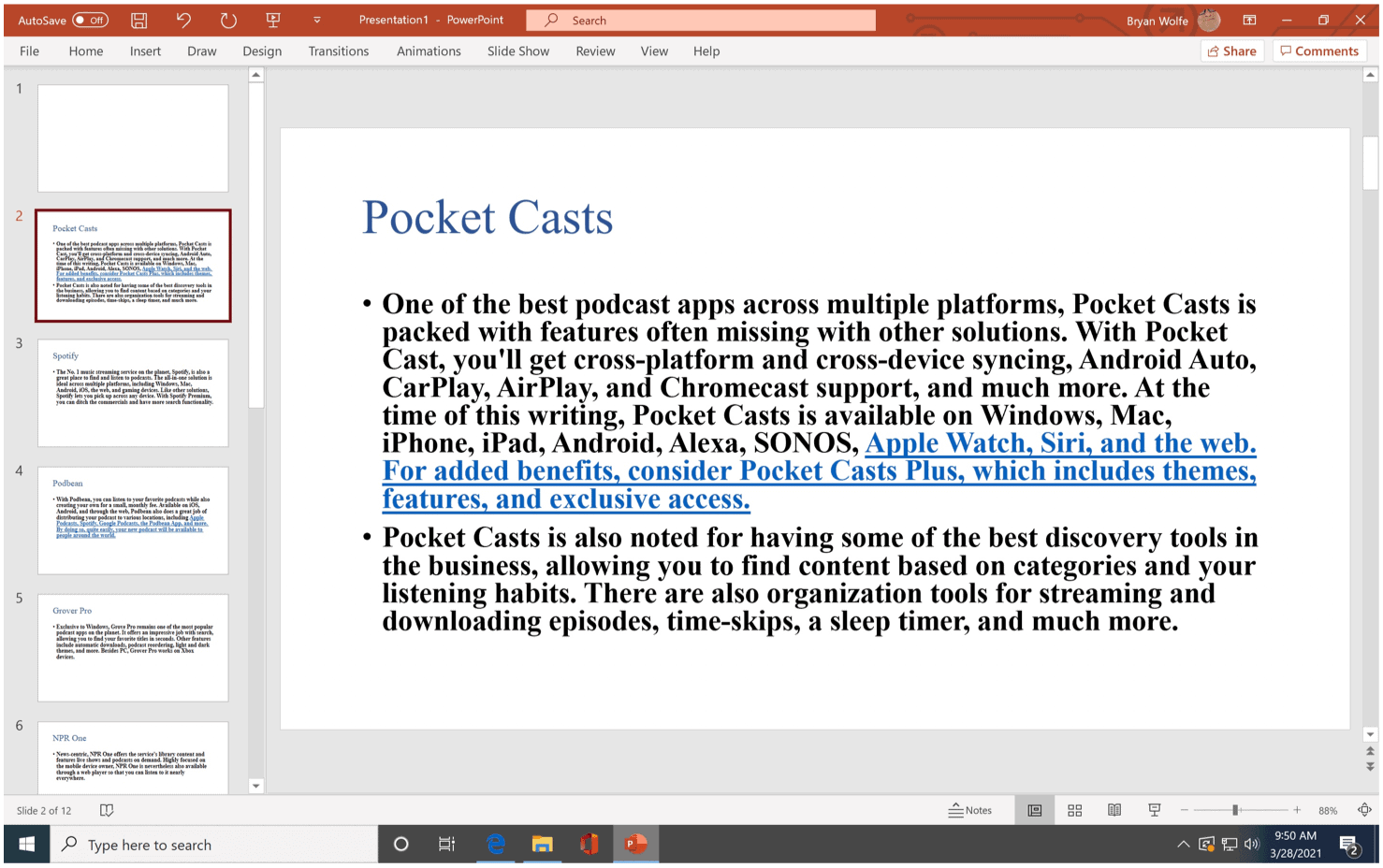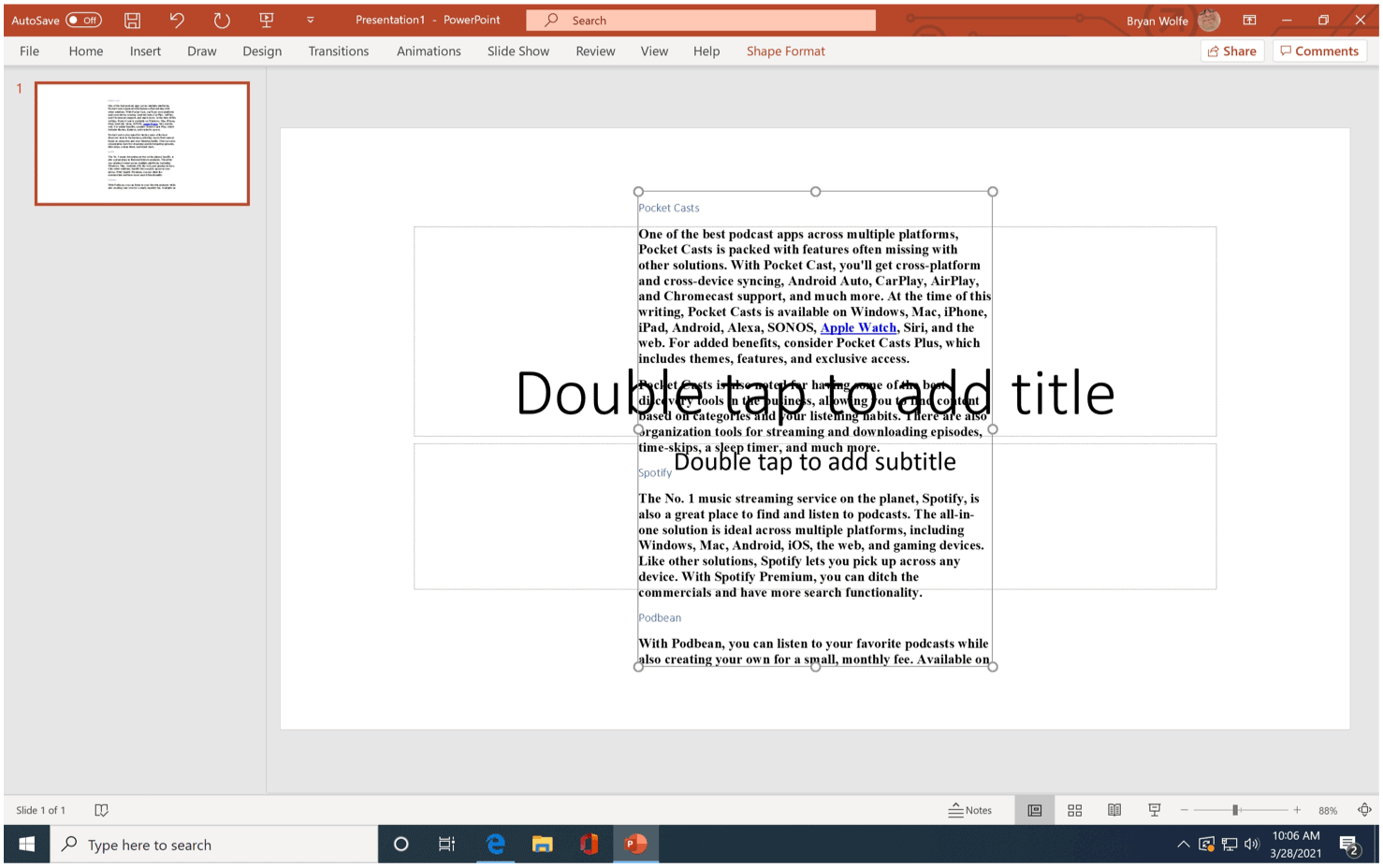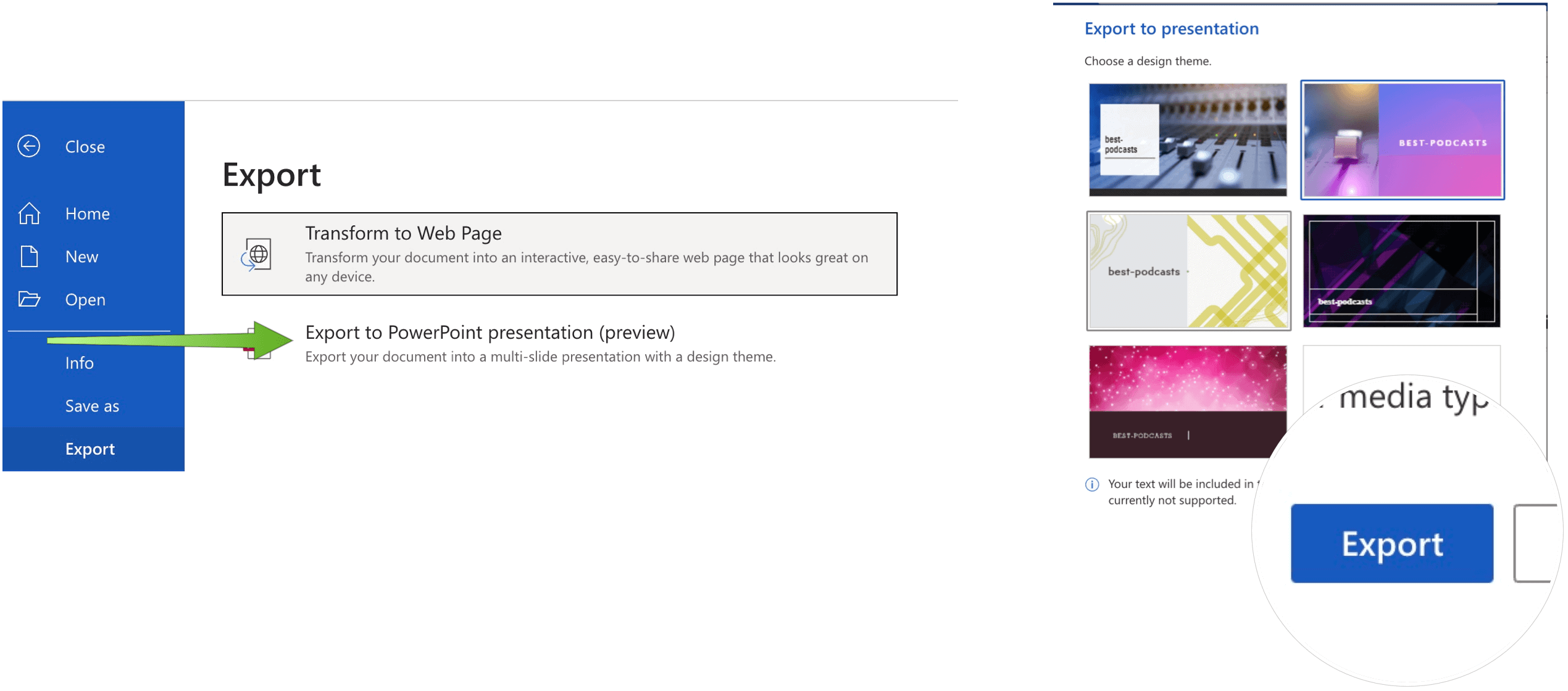Step One: Change Your Word Document
The first thing you need to do to convert a Word Document to a PowerPoint Presentation is to make formatting changes to the former. In the following example, we’ve taken text published in a GroovyPost article about podcasts. When brought to Microsoft Word, this content was divided into two sections for each podcast: the header and the body.
To more easily convert this content for PowerPoint use, we’re changing each heading to Heading 1 style while changing the body to Heading 2 style. You can adjust the styles by clicking on the Home section, then choosing Styles. Repeat for each section. Once you’re finished changing your text to Heading 1 and Heading 2 sections, save your Microsoft Word document. Here’s the finished Word document in our example; your document might look different, depending on the styles:
Step Two: Import Into Microsoft PowerPoint
It’s now time to convert a Word document to a PowerPoint presentation by following the directions below.
Next: Each page in the new PowerPoint presentation includes every instance of the Headline 1 and Headline 2 styles.
From here, you can make changes to your Microsoft PowerPoint presentation just as you would any other. In this case, you’re going to need to adjust the fonts and format to suit your tastes better.
Another Option
There’s another way to confirm a Word document into a PowerPoint presentation. It’s not as easy as the option mentioned above. However, it still works and might better suit your situation. In this example:
As you can see above, this solution brings everything from the Microsoft Word document into one PowerPoint presentation slide. With lengthy Microsoft Word documents, this isn’t ideal. However, for shorter documents, the solution works well.
The Latest Way
In March 2021, Microsoft announced another way to confirm Word documents into PowerPoint presentations. For now, this solution is only available through Microsoft 365 on the web. That’s it! Your Word document is converted into a PowerPoint presentation.
The new export to PowerPoint tool isn’t a finished product. It also comes with the following limitations at the time of this writing:
This feature is currently only available in English.You currently cannot use the feature on the Internet Explorer and Safari browsers.This feature only supports text content; support for other media content is not currently available.You can add your own media to the presentation after you have exported your Word document to a PowerPoint presentation.
No doubt, once Microsoft finishes creating this solution (and on desktop versions), it will quickly become the best way to convert Word documents to PowerPoint presentations. In the meantime, you may have to use one of the other solutions. Microsoft PowerPoint is a powerful app that’s available on Windows, macOS, and mobile devices. Besides converting Word documents to PowerPoint presentations, you can convert a presentation to a video. You can also add GIFs to a PowerPoint and insert PDFs into your PowerPoint. You can also record or add audio to a PowerPoint to add music or other audio to your presentation. Finally, you can add speaker notes when presenting live, giving you extra points to mention without filling up your slides.
![]()