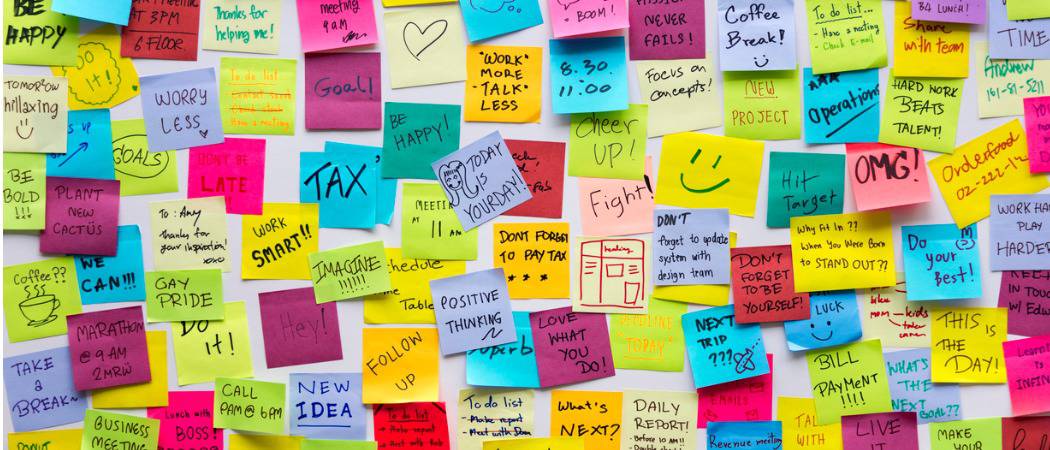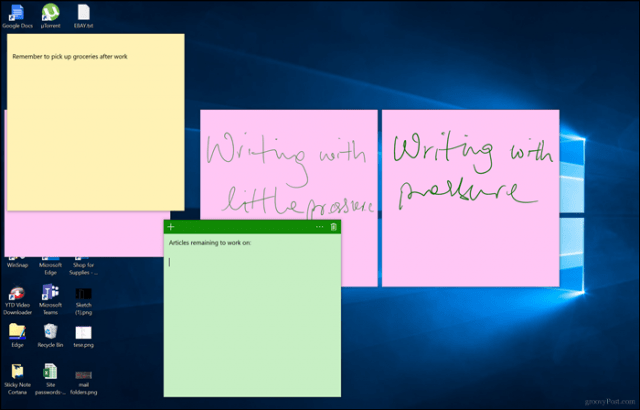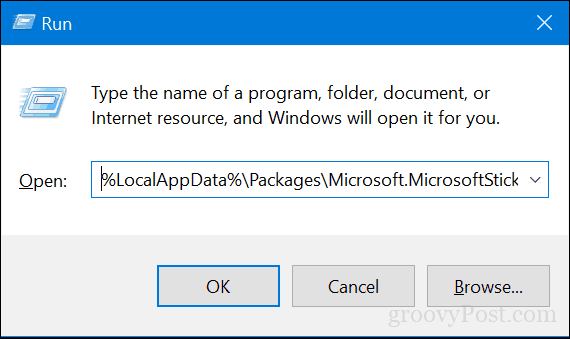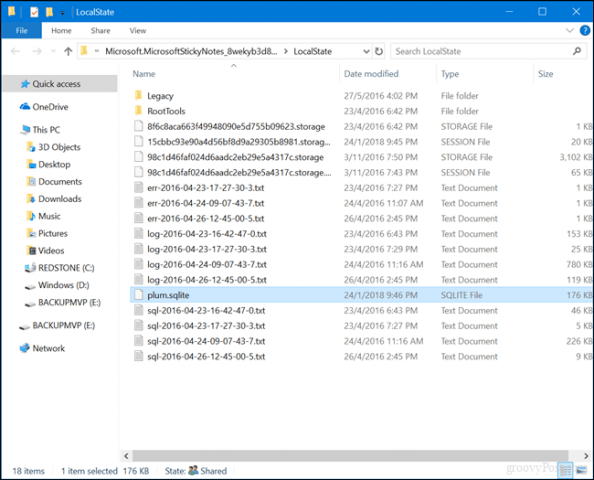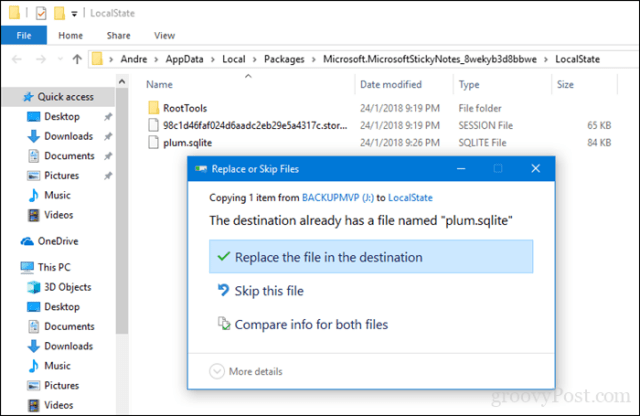One feature that is still absent from Sticky Notes: backing up, saving, and restoring your Sticky Notes. This makes it a little bit tricky to bring all this important data with you to another device. Microsoft doesn’t provide a convenient way to back up your Sticky Notes, but you can still do it. This article shows how you can back up and restore your Sticky Notes to another device.
How to Backup and Restore Sticky Notes in Windows 10 on Another Computer
The first step to saving and restoring your Sticky Notes is finding where Windows 10 keeps them. To do that, press Windows key + R, type the following in the search box, then hit Enter: %LocalAppData%\Packages\Microsoft.MicrosoftStickyNotes_8wekyb3d8bbwe\LocalState
Copy the file plum.sqlite file to a USB thumb drive or another backup source.
Connect the USB drive to the other device where you want to restore them, open the same Sticky Notes folder, then copy and paste the plum.sqlite file into the same folder. Click Replace the file in the destination when prompted.
Close the folder, restart your computer to confirm changes, then launch Sticky Notes on the other device. You should see your Sticky Notes on your new device. That’s it! Let us know what you think. Are you a big fan of digital Sticky Notes, or do you prefer the good old-fashioned Post-It notes? is there no way to retrieve at all??? Comment Name * Email *
Δ Save my name and email and send me emails as new comments are made to this post.
![]()