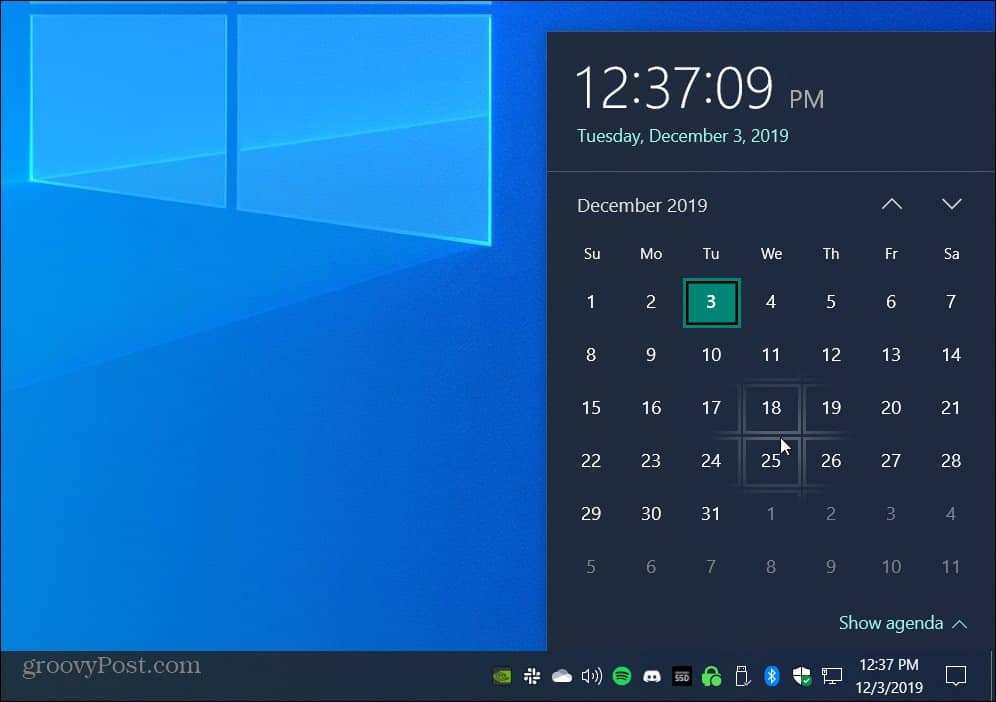One thing the company did add is an easier way to create events without having to launch the Calendar app. Now it is easier to create events on Windows 10 Calendar directly from the taskbar. Here’s how.
Create Calendar Events on Windows 10
To create your first event, click the time and date button on the taskbar and select the date for the event.
Next, click the Show agenda link at the bottom if it isn’t open already and then type the name of your event or reminder in the text box. Then select the start and end times of the event. You can also add a location if it’s applicable to the event. When you are done simply click the Save button. The item you entered will be saved to the Calendar app without it launching.
While this change does make it easier to add events by saving a step, you can still launch the Calendar app by clicking the More details button. That provides additional options that the time and date flyout window doesn’t offer. Things like inviting someone, showing as busy or open, and selecting the amount of time to be reminded about the event. In earlier versions of Windows 10, you can create a calendar event from the taskbar, too. However, in those versions, it opens the Calendar app by default. This subtle change in version 1909 just makes things easier for your workflow and can improve productivity.
![]()