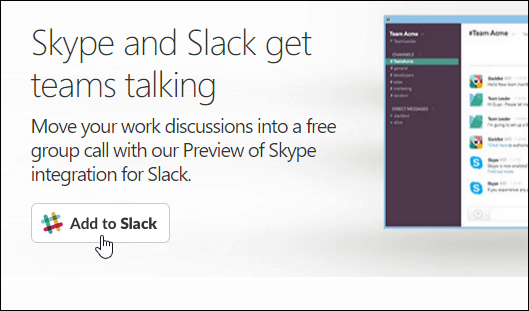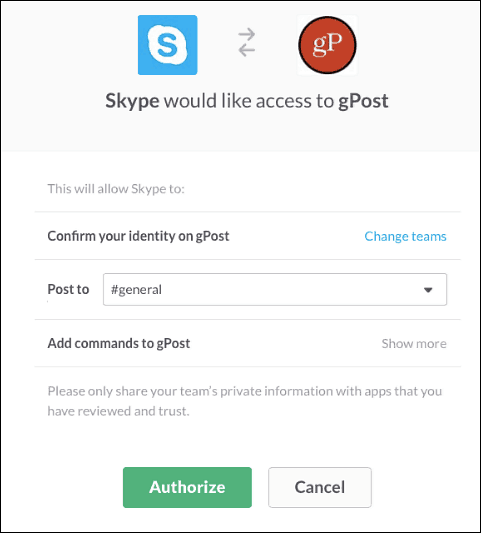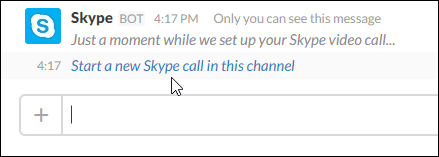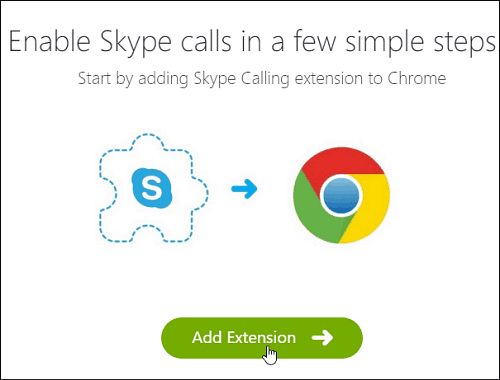Skype Integration with Slack
To set this up, head over to the Skype integration for Slack site and click the Add to Slack button to start the setup wizard.
Next you’ll be prompted to sign into your Slack team account.
If you get the following screen, make sure to let your team admin know so they can add support for Skype.
All your team admin needs to do is follow the same steps, and instead of the screen above, since they have admin rights, they’ll be able to authorize it.
Success according to the Skype bot.
After that simple setup process, you should be good to go and can start using Skype with Slack. To launch a group call, type: /skype in any of your channels. Then verify that you want to start a Skype call in the channel. The member of your team does not need to have a Skype account either. According to the Skype:
The conversation will open up in your desktop browser. Depending on your default browser, you’ll need to install an extension or plugin.
It’s worth noting that if you have the Skype desktop app installed, the chat will appear there, too. The benefit of having it web based is that you can have meetings and conversations with anyone and it doesn’t matter what desktop OS they’re using.
Whether you use the browser or desktop client, Skype will work as it normally does and you can invite more people, set up a video or voice call, etc. Remember that this integration between Skype and Slack is still in a Preview stage. That means you can expect some bugs and things won’t always work as smoothly as you’d like. We’d like to hear from those of you who have tried this out and what you think of it so far. Leave a comment below and let us know your thoughts. Comment Name * Email *
Δ Save my name and email and send me emails as new comments are made to this post.